Handling Files and Datasources
![]() Restoring Backup Files
Restoring Backup Files
You can restore backup files created via the Backup command in Chromeleon (also, see ![]() Creating Backup Files).
Creating Backup Files).
How to
On the File menu, point to Import/Restore, and then click Restore.
Select the backup file you want to restore. Chromeleon recognizes whether the file is stored on a removable medium, a hard disk, or a network drive. If the backup file is stored on removable media, you have to insert the first medium first because it includes the list of contents. Else, an error message appears.
![]() Tip:
Tip:
As an alternative, you can select the backup file by double-clicking the file name in the Windows Explorer. Backup files are identified by their extension (.cmb).
Chromeleon displays the contents in the following dialog box:
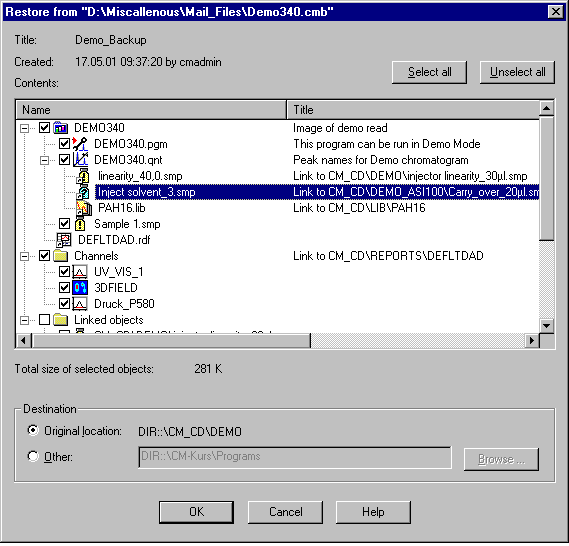
For a description of the individual fields, refer to the online Help for the Restore dialog box.
The Channels and Linked Objects that are shared by all samples are listed in separate groups. The linked objects appear under the corresponding objects.
Select the channels and links to be restored from these groups. The default setting is that all channels are restored, but not the links.
The selected objects are restored, together with the raw data files of the selected channels, the Audit Trail files, and the history files. A dialog box similar to the Backup dialog box appears. If the backup is located on several removable media, you will be prompted when to insert the next medium.
If the directory for an object to be restored is missing, Chromeleon creates the directory. Links are always restored to the original location. Note that the related sequence and datasource must exist. However, missing directories will be created if necessary.
If the destination object already exists, you are prompted whether to overwrite it. Select one of the following options: Yes, Yes to all, No, No to all, and Cancel. For each restored object, the corresponding entry is logged in the history.
To restore an object, you must have the Restore privilege (see Privileges (User Rights) ). To overwrite an existing object, you must have both the Restore and Copy privileges for the object. To stop restoration, click Cancel.
![]() Tip:
Tip:
If you have created a backup file that contains a new feature, keep in mind that you cannot read this file with a Chromeleon version that does not support this feature. For example, this refers to:
Sequence Report Columns (available since Chromeleon 6.50)
Std. Add. Group and Ref. Amount Set sample columns (available since Chromeleon 6.60)
The Trend Plot (available since Chromeleon 6.50)