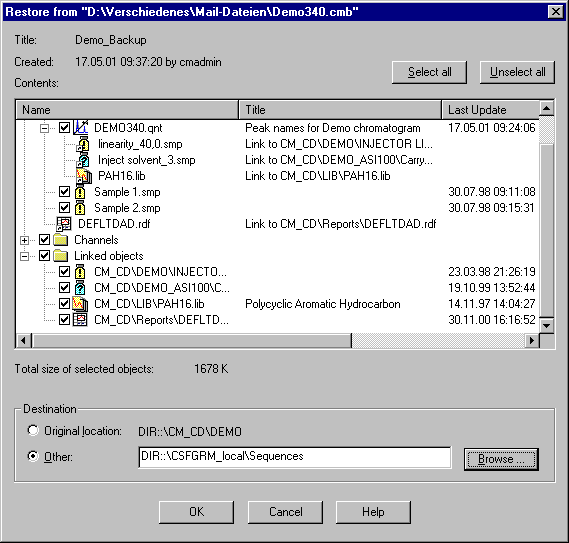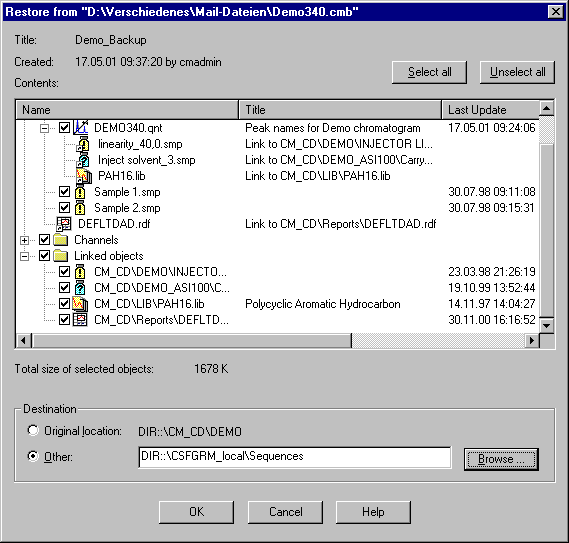
Linked Objects
Objects are often linked to a file, rather than saved with the file. In Chromeleon, linked objects appear:
In Sequences
You can link a sequence to a Report Definition File (RDF) by specifying a Preferred Report. Select Properties… on the context menu of the sequence. Determine the Preferred Report on the General tab page in the Properties of Sequence… dialog box. The preferred report to which the sequence is linked is used whenever the sequence is opened.
In QNT Files
QNT Files can be linked to the following:
Spectra Libraries: Use the Spectra Library Screening tab page in the QNT Editor to specify the spectra library to be used for peak identification.
Samples for Blank Run Subtraction: Select a sample for blank run subtraction on the General tab page of the QNT Editor to determine which sample(s) are used for blank run subtraction.
Standard calibration samples from a different sequence: On the General tab page in the QNT Editor, select Fixed as the Calibration Mode. To enter the standard (samples), go to the Calibration tab page and select Append Standard on the context menu.
Backup
When performing a Backup, you can specify whether linked objects are saved by selecting or clearing the Include linked objects check box. Dionex recommends saving the linked objects. This ensures that data is available in the target laboratory if data is exchanged between laboratories.
Restore
The Restore dialog box lists the linked objects under the file to which they are linked. Select the linked objects to be restored: