Handling Files and Datasources
![]() Creating Backup Files
Creating Backup Files
The Chromeleon Backup program allows you to create backup files, including all linked objects, for data storage and exchange.
You can back up the following objects:
|
Select a |
To backup |
|
Directory |
All subdirectories (including all files, sequences, etc.) |
|
Sequence |
All samples and files included in the sequence (QNT File and Program File (PGM File)) |
|
Sample |
The sequence information (name, directory, title, etc.) and selected samples, as well as the PGM File and QNT File for these samples |
|
Other files |
Related files |
To save samples found in a Query, select one of the following options:
|
Select a |
To save |
|
Sample |
The sequence information (name, directory, title, etc.) and selected samples, as well as the PGM and QNT Files for these samples |
|
Sequence |
All samples of the selected sequence that are contained in the query |
|
Query |
All samples contained in the query |
![]() Caution:
Caution:
When performing a backup for a query, back up the entire sequence and not only the samples found during the query if you want to delete the original data after the backup. Before deleting the original data, verify that the backup file contains all samples.
The following objects are linked to the associated files, and are also copied for the backup:
|
Object |
Linked Object |
|
Sequence |
Preferred Report Definition file (RDF) |
|
Peak table |
Calibration list for calibration mode = Fixed (General page of the QNT Editor) |
|
Query |
Preferred report definition file (RDF) |
|
Samples |
QNT File |
If a linked object is included in the selected objects list, it is treated as a normal object.
How to
In the Browser, select the objects to be archived
On the File menu, point to Export/Backup, and click Backup .
The Backup dialog box opens:
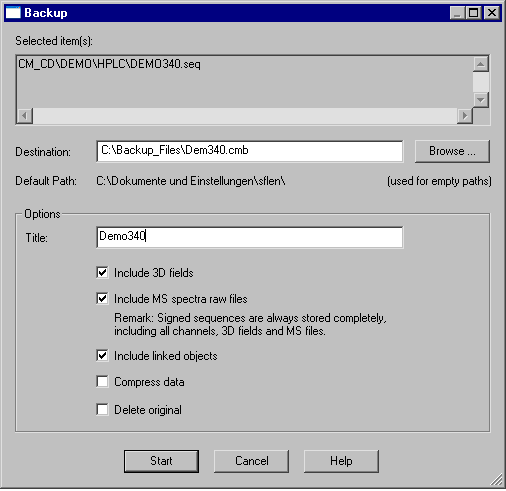
For a description of the individual fields, refer to the Help for the Backup dialog box.
Before starting the backup, Chromeleon determines the amount of storage space required. For hard disks and network drivers, Chromeleon checks whether sufficient storage capacity is available. If there is not enough space, an error message appears and you can cancel the backup procedure.
If you use removable media, Chromeleon displays the expected number of media. If you use data compression, the number of actually required media may differ from the displayed number.
You can monitor the procedure on the screen via a status bar that indicates the percentage of stored data already copied to the medium:
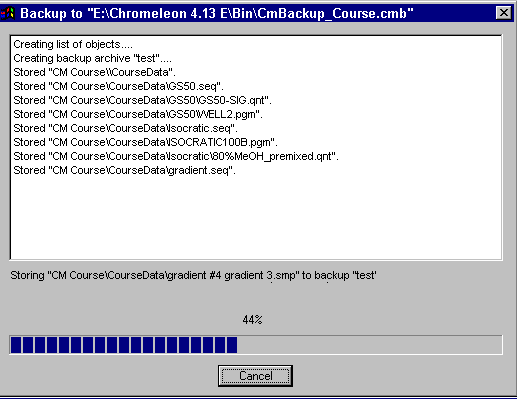
If the destination is a removable medium, you will be prompted when to change the medium.
To perform a backup, you must have the Backup privilege (see Privileges (User Rights)). The backup is logged in the file history. To stop the backup, click Cancel. The backup contains all objects stored up to this point.
You can delete the original objects after the backup has been performed. A dialog box appears and prompts you to confirm this action. If History Mode is enabled, a dialog box appears in which you can enter a comment for the history.
Backup files have the extension .cmb. For information about how to restore backup files, refer to How to …: Creating and Managing Files and Data ![]() Restoring Backup Files.
Restoring Backup Files.