Installing and Controlling Thermo
Scientific Devices
![]() Thermo Scientific Accela System: Hardware Synchronization with Accela
Open Autosampler
Thermo Scientific Accela System: Hardware Synchronization with Accela
Open Autosampler
![]() Note:
Note:
Support of the Accela Open Autosampler and Accela system synchronisation is available starting with the SR11 Driver Update that provides extended Accela system support.
When an Accela system with an Accela Open Autosampler is used, the synchronization of the pump, the autosampler and the detector is performed per hardware synchronization using the Thermo Scientific Accela Open AS Interconnect cable. This topic describes the prerequisites and restrictions of such a system setup, as well as how to set up and install the system.
Hardware
Options |
The system may include the following modules:
The minimum required firmware version of the Accela Pump is 12.50c. |
Restrictions:
|
In addition to the restrictions for each Accela module driver,
|
What is required?
Connection: |
For connecting the system to the Chromeleon server PC, make sure that the PC provides the required free USB port, Ethernet port(s),and/ or COM port. Prepare the required cables (usually shipped with each module). In addition, the following cables are required:
|
Hardware Installation
Connect
the Accela Open Autosampler to the Chromeleon Server PC using either
serial or Ethernet communication. For details, refer to ![]() Thermo Scientific Accela Open Autosampler:
Installation.
Thermo Scientific Accela Open Autosampler:
Installation.
Connect
the detector to an Ethernet switch or hub using the Ethernet LAN cable
shipped with the module and set the rotary switches. For details how
to connect modules via LAN and the required cables, refer to ![]() Thermo Scientific Accela Autosampler
and PDA: LAN Connection.
Thermo Scientific Accela Autosampler
and PDA: LAN Connection.
Use a standard USB cable to connect the pump to the IPC.
Connect the Thermo Scientific Interconnect cable and adapter cables as described in the Accela Open hardware manual, which can be found on the Accela documentation CD. Note that the system synchronization (contact closure) connections depend on the Accela pump model.
![]() Tip:
Tip:
For Thermo Scientific Accela hardware manuals, go to www.thermofisher.com. You will find the Manuals section under Service & Support.
Software Installation
In the Chromeleon Server
Configuration, add the Accela Open
Autosampler, Accela Pump,
and Accela PDA Driver
to a timebase. For details, see ![]() Adding, Configuring or Deleting Devices.
After you add the driver to the timebase, the Configuration dialog
or wizard opens automatically.
Adding, Configuring or Deleting Devices.
After you add the driver to the timebase, the Configuration dialog
or wizard opens automatically.
On the Configuration page of the Accela Open Autosampler, specify the following settings:
Under Communication Settings, select if the autosampler is controlled by Chromeleon via a COM port (serial communication) or via an Ethernet connection. Select the COM port on the Chromeleon server PC used for connecting the autosampler under Serial Port, or type the host name or IP address of the autosampler for Ethernet communication in the Host name or IP Address box.
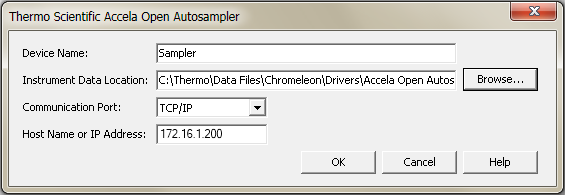
On the Configuration tab page of the Accela Pump, specify the following settings:
Select the Module ID (USB adress) of the pump.
Under Injection Logic, select Accela Open AS.
Choose the installed pump options.
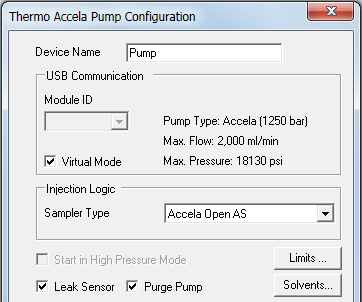
On the General tab page of the Accela PDA, in the IP box, specify the Ethernet address for the instrument. The IP address is in the following format:
172.16.xx.162
whereby 'xx' must correspond with the module
ID value set by the rotary switches at the rear panel of the detector.
If you need to change the switch settings, refer to ![]() Thermo Scientific Accela Autosampler
and PDA: LAN Connection.
Thermo Scientific Accela Autosampler
and PDA: LAN Connection.
On the remaining tab pages, specify settings as required.
For information about the settings on a page, click the Help button or press F1.
Further Information
For detailed installation instructions, refer to the Accela hardware manuals.
![]() Troubleshooting for USB and TCP/IP Connections
Troubleshooting for USB and TCP/IP Connections
![]() Thermo Scientific - for an overview
of the different Thermo Scientific/Thermo Finnigan/ThermoQuest/TSP instruments
that can be controlled by Chromeleon.
Thermo Scientific - for an overview
of the different Thermo Scientific/Thermo Finnigan/ThermoQuest/TSP instruments
that can be controlled by Chromeleon.