Installing and Controlling Third-Party
Devices
![]() Agilent 7673 Autosampler: Server Configuration
Agilent 7673 Autosampler: Server Configuration
Settings in the Server Configuration
Install the Device
Driver in the Chromeleon Server Configuration. (For more information
about the program, refer to Software
Installation and Communication ![]() The
Server Configuration Program.) Select
Add Device on the Edit
or context menu, and then select Agilent
(or HP) from the Manufacturers
list box and 7673A GC Autosampler
from the Devices list box.
The
Server Configuration Program.) Select
Add Device on the Edit
or context menu, and then select Agilent
(or HP) from the Manufacturers
list box and 7673A GC Autosampler
from the Devices list box.
![]() Tip:
Tip:
This device driver is required if you want to install a 7673 autosampler on the HP 5890 GC. Install the HP 6890 Gas Chromatograph to operate the autosampler on the 6890 GC.
On the General tab page, assign a free COM port:
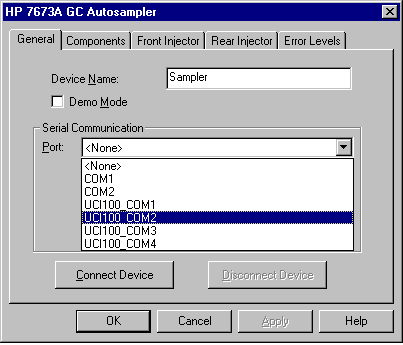
There are two versions of controller types available. For the 7673 autosampler, select the HPIB protocol if the operation of the autosampler is not possible with the stand-alone protocol. The HP G1512 Controller Box must be installed as stand-alone controller.
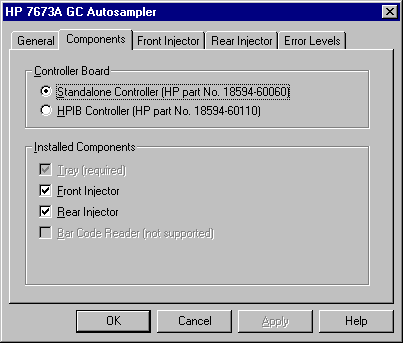
Install all available components.
For a flow chart regarding the different HP
autosamplers, refer to ![]() Agilent GC Autosampler: Flow Chart.
Agilent GC Autosampler: Flow Chart.
For information about how to install a 7673 autosampler, refer to:
![]() Agilent 7673 or 7683 Autosampler on the
6890 GC
Agilent 7673 or 7683 Autosampler on the
6890 GC
![]() Agilent
7673 Autosampler on the HP 5890 GC Using the HP G1512 Controller
Box
Agilent
7673 Autosampler on the HP 5890 GC Using the HP G1512 Controller
Box
![]() Agilent
7673 Autosampler on the
HP 5890 Using the HP 18594 Controller
Box
Agilent
7673 Autosampler on the
HP 5890 Using the HP 18594 Controller
Box
For information about how to install the dual
inject option, refer to: ![]() Agilent 7673 and 7683 Autosamplers: Dual
Inject.
Agilent 7673 and 7683 Autosamplers: Dual
Inject.
Installation instructions are also available for the following Agilent devices:
HPLC Systems
Gas Chromatographs