Adding Post-Acquisition Steps
Use the Post-acquisition steps view of the PGM Editor to define extraction and data smoothing steps to be performed after data acquisition. (For general information about the PGM Editor, refer to Control ![]() The PGM Editor.) In addition, you can copy existing channels or combine them, using arithmetic operations. A new data channel is created for each of these steps. If an Extended Fraction Collection license is installed on your PC, Chromeleon also supports automatic creation of samples for fractionation. The single data reprocessing steps are performed directly after either data acquisition on all channels is finished or the program is completely executed.
The PGM Editor.) In addition, you can copy existing channels or combine them, using arithmetic operations. A new data channel is created for each of these steps. If an Extended Fraction Collection license is installed on your PC, Chromeleon also supports automatic creation of samples for fractionation. The single data reprocessing steps are performed directly after either data acquisition on all channels is finished or the program is completely executed.
To open the Post-acquisition steps view, click the following icon on the shortcut bar:
![]()
Click the bottom line to add a new post-acquisition step. In the dialog box, select a step:
Arithmetic combination of channels (arithmetic combination of 2D channels - see ![]() Combining Channels via Arithmetic Operations)
Combining Channels via Arithmetic Operations)
Create Fraction Analysis Samples (see Collecting Fractions Automatically (Autopurification) ![]() Creating Fraction-Type Samples)
Creating Fraction-Type Samples)
Create Purification Samples (see Collecting Fractions Automatically (Autopurification) ![]() Creating Preparation-Type Samples)
Creating Preparation-Type Samples)
![]() Tip:
Tip:
The Create Fraction Analysis Samples and Create Purification Samples options are visible only if an Extended Fraction Collection license is installed and if a connection to the server exists. A connection exists if a PGM File is associated with a timebase, the server on which this timebase resides is running, and the client is connected to this server.
Extract ED channel (for extracting an ED channel – only possible if 3D_Amp data is available)
Extract MS channel (for extracting a Mass Trace - only if MS data are available; see Using Mass Spectrometers ![]() Extracting Mass Traces Afterward)
Extracting Mass Traces Afterward)
Extract optimum integration path (for extracting the Optimum Integration Path - only possible if a 3D field is available; see Creating and Using Spectra Libraries ![]() Selecting the Optimum Integration Path)
Selecting the Optimum Integration Path)
Extract UV channel (for extracting a UV channel extraction - only possible if a 3D field is available; the procedure is similar to selecting the optimum integration path)
Smooth data (for chromatogram Smoothing - see Working with Chromatograms ![]() Performing Data Smoothing)
Performing Data Smoothing)
For example, the following steps can be added:
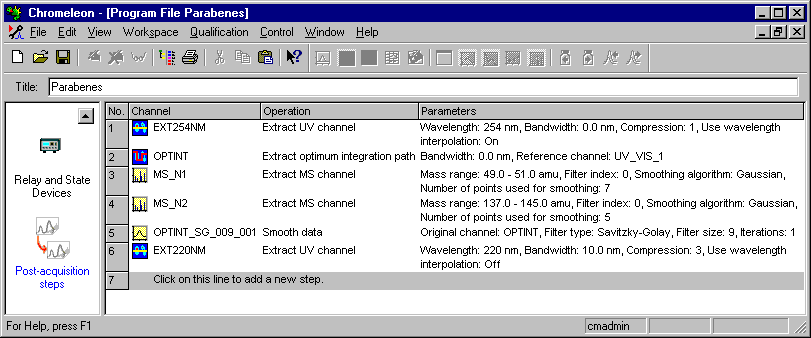
In steps 1 and 6, two UV channels are extracted at 254 nm and 220 nm, respectively. The EXT254NM channel does not use compression; only data acquired at 254 nm are used. For the EXT220NM, a range of 10 nm was selected, i.e., the wavelengths from 215 to 225 nm are used. In addition, compression is used during channel extraction. Compression = 3 means that only every third data point is saved.
In steps 3 and 4, two MS channels (MS_1 and MS_2) are extracted. The first mass trace covers the mass range 49.0 to 51.0 m/z, while the second trace covers masses from 137.0 to 145.0 m/z. For both channels, the Gaussian algorithm is used for data smoothing. Seven points are used for data smoothing when the MS_N1 channel is extracted; five points are used when the MS_N2 channel is extracted.
In step 2, the Optimum Integration Path is saved as OPTINT channel. In step 5, data smoothing is performed for this new channel, using the Savitzky-Golay Filter. The channel is then saved again as OPTINT_SG_009_001 channel. Filter size: 9 indicates that 9 input data points are used to create one output data point.
Use the bottom line to add additional steps. Alternatively, select Insert Line or Append Line on the context menu.
The server performs the post-acquisition steps when the program is completed and before the System Suitability Test (SST) is started. If there is a network failure (see Network Failure Protection), execution of the post-acquisition steps is delayed until the network source is available again.