Performing Data Smoothing
Data Smoothing can help improve the appearance of chromatograms and the reproducibility of peak baselines by reducing noise through digital filtering. Smoothing affects both the display and the integration of the chromatogram. When smoothing is completed, the new chromatogram is displayed overlaid on the original chromatogram. The original data file is not altered and the smoothed data is saved separately.
![]() Tip:
Tip:
You can also define data smoothing in the Post-Acquisition Steps view of the PGM Editor (see Control ![]() The PGM Editor). For instructions, see below.
The PGM Editor). For instructions, see below.
How To
Display the sample's chromatogram by double-clicking its name in the Browser.
![]() Tip:
Tip:
Open the PGM File in which you want to define data smoothing and select the Post-acquisition steps view, instead.
Select Smoothing on the context menu. The Smoothing dialog box appears:
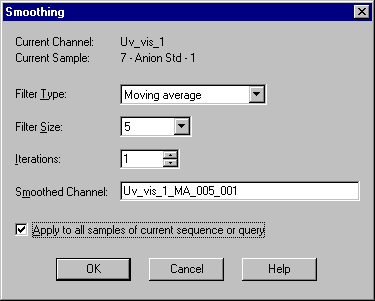
![]() Tip:
Tip:
To open the Smoothing dialog box from the PGM Editor: Select Insert line on the context menu; when the New post-acquisition step dialog box appears, select Smooth data.
Select the Filter Type, Filter Size, and Iterations. For more information, refer to ![]() Data Smoothing.
Data Smoothing.
In the Smoothed Channel box, enter a name for the smoothed channel. The suggested name is the current channel name, followed by the type of filter (MA for Moving Average, OL for Olympic, or SG for Savitzky-Golay), the filter size, and the number of iterations.
To smooth all the samples in the sequence or Query, select the Apply to all samples in the current sequence or query check box.
![]() Tip:
Tip:
This option is not provided in the Smoothing dialog box in the PGM Editor.
Click OK to start the smoothing.
For information about how to smooth MS chromatograms during mass trace extraction, refer to How to …: Using Mass Spectrometers ![]() Extracting Mass Traces Afterward.
Extracting Mass Traces Afterward.
How to delete a smoothed channel
Right-click the sequence name to open the context menu.
Select Delete to open the Delete Sequence "<Name>" dialog box.
Select Only selected raw data.
Select the smoothed channel.
Click Yes to delete the channel.
![]() Tip:
Tip:
This action deletes the channel from all samples in the sequence.