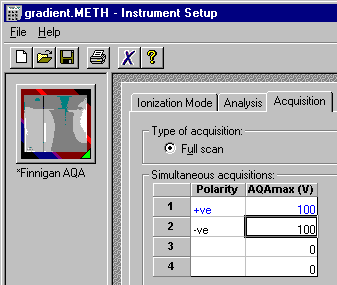Audit
Trail Filters: You may specify the filter level for displaying
messages on the control panel, in the Report, and in the Printer
Layout. This is to avoid that the Audit Trail includes
messages that are not relevant to you and thus becomes unnecessarily
long. (Refer to Basic Operation
![]() Audit Trails for more information) Errors, warnings, and
system messages are always indicated. However, commands and properties
are displayed only from the specified level on. The color codes are
as follows:
Audit Trails for more information) Errors, warnings, and
system messages are always indicated. However, commands and properties
are displayed only from the specified level on. The color codes are
as follows:
Errors and Warnings: Only error messages and warnings but no commands are displayed.
Normal: ![]() green (only the most important commands are displayed)
green (only the most important commands are displayed)
Advanced: ![]() yellow (Normal and Advanced level commands and properties are displayed.)
yellow (Normal and Advanced level commands and properties are displayed.)
Expert: ![]() red (Normal, Advanced, and Expert level commands and properties are
displayed.)
red (Normal, Advanced, and Expert level commands and properties are
displayed.)
Commands Filters: Similar to the Audit Trail filters, you may specify the filter level for displaying commands in the Commands dialog box. Select Normal, Advanced, or Expert on the Context menu.
MS Filter: In case of Mass Spectra, you can define the ionization polarity and the ionization voltage for the mass spectrum plot.
If several ionization settings are used in Full-Scan mode, you may enter an MS filter index on the mass spectra plot of the control panel. This is to display those mass spectra of the TIC signal that correspond to a specified group of settings. For example, index 1 refers to the first line in the Simultaneous acquisitions table (= TICF_1 - in the following example: polarity "+ve", maximum voltage 100 V):