Signing Sequences Electronically
Electronic signature
is an important tool for securing data within the scope of quality assurance
and GLP. (For general information
about electronic signature, see Samples
and Sequences ![]() Electronic Signature.) In order
to sign sequences electronically, the User
Mode must be enabled and the logged-on user must have the corresponding
signature Privileges;
for example, SignResults. For
more information, refer to Chromeleon
User Management
Electronic Signature.) In order
to sign sequences electronically, the User
Mode must be enabled and the logged-on user must have the corresponding
signature Privileges;
for example, SignResults. For
more information, refer to Chromeleon
User Management ![]() Signature
Privileges in the Administrator
Help section.
Signature
Privileges in the Administrator
Help section.
![]() Tip:
Tip:
Electronic Signature is available only for user databases that were created with a User Manager (CmUser) program version 6.10 or higher. If an error message notifies you that electronic signature is not possible, update your database.
You can sign a specific sequence only if you are authorized to do so. To check and/or edit authorization, open the Properties dialog box of the sequence from the context menu, and then click the Signature tab page:
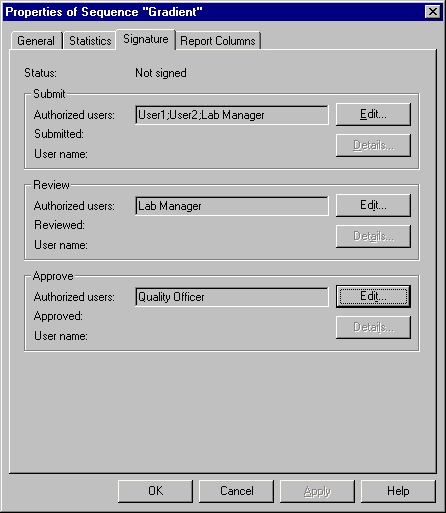
If you have been authorized in the CmUser database to modify the signature requirements (ModifySignRequirements privilege), click Edit to edit the list of users authorized for each signature level.
If these conditions are met, Sequences can be signed in three steps:
Submit
Review
Approve
The sequence's signature status determines which options are available on the context menu:
Submit Results (for unsigned sequences)
Review Results (for submitted sequences)
Approve Results (for reviewed sequences)
You can also access these options by selecting Electronic Signature on the File menu or by clicking the following icon on the standard Toolbar:
![]()
The function of the button depends on the signature status.
![]() Note:
Note:
A loss of connectivity might disrupt the Electronic Signature procedure. In this case a red state icon will indicate that the process is not yet complete.
For more information, refer to: