Signing Sequences Electronically
![]() Checking the Signature Status and Undoing the Signature
Checking the Signature Status and Undoing the Signature
To check the signature status of a Sequence, select the sequence, and then select Properties on the context menu. The Properties dialog box is opened. Click the Signature tab page for information about the users authorized to sign, review, and/or approve the sequence. (For general information about electronic signature, refer to Samples and Sequences ![]() Electronic Signature.)
Electronic Signature.)
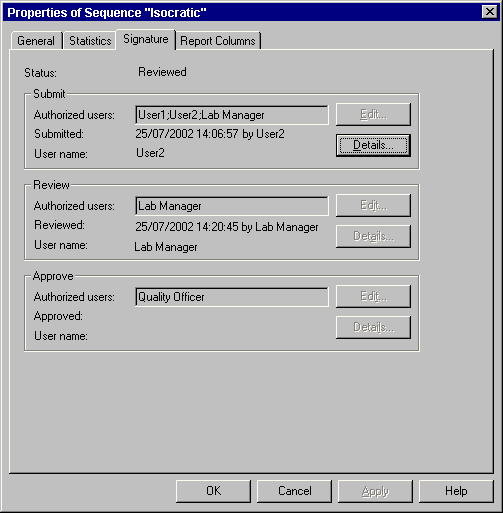
To check the sequence signature, select Electronic Signature > Verify on the File menu or click the following icon on the standard Toolbar:
![]()
![]() Tip:
Tip:
If you use the sample Types Spiked and/or Unspiked, please keep in mind that
An Electronic Signature created with Chromeleon 6.50 or earlier is invalid in Chromeleon 6.60 or higher.
An electronic signature created with Chromeleon 6.60 or later is invalid in Chromeleon 6.50 or earlier.
Manipulations attempted on the signed sequence or errors in the signature are identified during verification. To check the reports once again in such a case, you have to remove the signature first. To remove the signature you must have the UndoSignResults Privilege. If you have this privilege, you can select Electronic Signature > Undo Signature on the File menu or click the following icon:
![]()
The corresponding SOR-File (Signed Off Results) is deleted as well.