I.
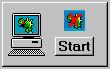
Starting the Program: Learn about client/server software and start the Chromeleon client and server.
II.
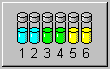
Managing Data (Basic Functions): Chromeleon allows you to manage data in folders and directories similar to Microsoft Windows. The tool that helps you to handle your chromatography data is the ![]() Browser.
Browser.
III.
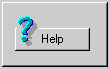
Online Help: The Tutorial can only deal with general aspects of Chromeleon. For more information, refer to the detailed descriptions in the Chromeleon online Help or in the User Manual.
IV.
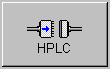
Controlling your chromatography system: Make sure that your chromatography or CE instruments are correctly connected to a serial port on the PC. If the instruments are connected correctly, you can operate the pump, Autosampler, detector, etc. from a Control Panel on your PC. In addition, you can create a PGM File to control your system automatically.
V.
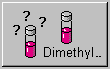
Analyzing Samples: If you can control your instruments from the PC, you can start the chromatographic analysis. To use all functions provided by Chromeleon, Dionex recommends that you create a Sample List (= Sequence) first.
Use the Sequence Wizard to include the samples you want to process in the sample list. The wizard assists you in defining the order of sample processing, injection volumes, and sample type (analysis or standard), as well as where Chromeleon finds information about how to perform the analysis. To make this information available to Chromeleon, create the corresponding files (PGM File, QNT File, see below) and enter a program and a method name.
When you have created the sample list, the program file, and the quantification method, you can start the analysis. The resulting data is automatically saved.
V.
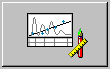
Quantifying: The Quantification Method (QNT Method) allows you to minimize the reprocessing effort for individual chromatograms. The QNT Method defines the Detection Parameters, peak identification, and calibration of the substances.
VI.
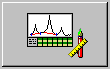
Data Analysis: You can display the result of a chromatographic analysis on the screen. Data Analysis allows you to manually change integration limits directly in the chromatogram or to re-evaluate samples based on new parameters ("offline").
VII.
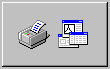
Printing Results: You can print your analysis data immediately after data acquisition or at any time later. For perfect adjustment to your personal requirements, use the ![]() Printer Layout, for example, to define your own result variables or to embed your company logo.
Printer Layout, for example, to define your own result variables or to embed your company logo.
VIII.
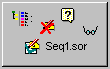
Managing Data (Special Functions): In addition to the basic functions, Chromeleon supports various special functions. For example, you can create Datasources, search samples according to defined criteria (Query), Backup and restore data, and electronically sign sequences (see How to …: Creating and Managing Files and Data ![]() Signing Sequences Electronically).
Signing Sequences Electronically).