Installing
and Configuring Mass Spectrometers
![]() Installing MS Components
Installing MS Components
Conditions
Install the full Xcalibur (= XC) system on every computer that must be able to access MS data, including pure remote Chromeleon clients. Purchase of an MS system entitles the user to two Xcalibur licenses.
For information about PC requirements please refer to the Chromeleon Release Notes.
MSQ
Xcalibur 1.4 MSQ 1.0
Internet Explorer 6.0
aQa (obsoleted, supported only by Xcalibur 1.2.)
Xcalibur software does not allow control of several mass spectrometers from one PC; a separate server PC is required for each mass spectrometer.
![]() Tip:
Tip:
If XC Revision 1.3 is installed on your PC, you can also display chromatograms and Mass Spectra that were acquired with an aQa mass spectrometer. However, you cannot open the aQa method files (MS section of the PGM File) under XC Revision 1.3. If you try to do this, an error message appears.
Individual Steps
Install the software as follows:
Run SETUP.EXE of the XC core system and install it on the local hard disk. Install the default components:
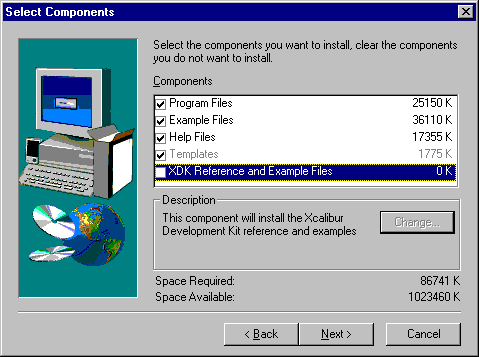
You are prompted to restart your PC. However, installing Xcalibur under Chromeleon does not require rebooting your PC now.
For the aQa MS: Run SETUP.EXE for the XC aQa VI driver, as well as for all pure Chromeleon clients required to access the XC/aQa method files (METH files).
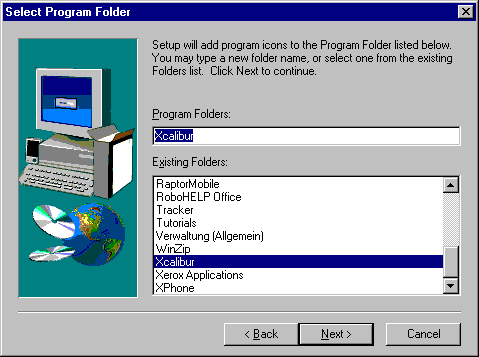
When prompted by the system, reboot your PC.
For the MSQ MS: Run SETUP.EXE for the XC MSQ driver, as well as for all pure Chromeleon clients required to access the XC/MSQ method files (METH files).
When prompted by the system, reboot your PC.
For both the MSQ and aQa MS: Do not load any peripheral devices or device drivers from the XC disk; these will be supplied, loaded, and configured with the Chromeleon setup.
For both the MSQ and aQa MS: Run the Instrument Configuration program (XCONFIG.EXE). In the Available Instruments column, select either the MSQ or aQa MS and add it to the Configure Instrument column.
You can now start the Chromeleon setup. During the installation process, Chromeleon setup prompts you:
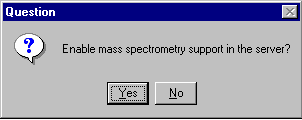
Click Yes to use this Chromeleon server installation to control the mass spectrometer. Click No to use any other installation type (Server Control, LC/IC Servers without MS).
If your answer is Yes, the Chromeleon setup checks whether an XC installation exists. If a complete XC installation is not found (XC core + XC aQa or XC MSQ), setup aborts.
To
be able to control a Mass
Spectrometer, verify that the appropriate Chromeleon driver is
installed in the ![]() Server
Configuration Program.
For example, for the aQa MS, this looks as follows:
Server
Configuration Program.
For example, for the aQa MS, this looks as follows:
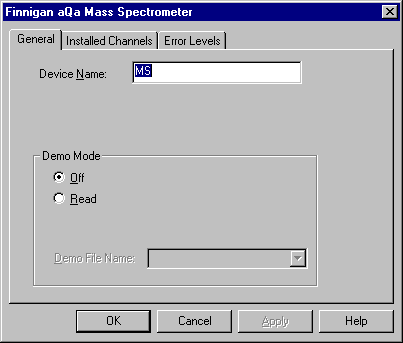
You do not need to change any of the default settings, unless you want to operate the instrument in Demo Mode.
![]() Caution:
Caution:
When reconfiguring the server (even after changes to other instruments, such as the ASI-100), the aQa mass spectrometer gas flow and oven will always be turned off. Usually, a warning appears before. However, for program reasons, this is not possible in remote operation. Therefore, be sure to disconnect the MS from the HPLC system or stop the flow of the HPLC pump.
![]() Tip:
Tip:
For installation details, refer to ![]() Thermo Finnigan aQa Mass Spectrometer
or
Thermo Finnigan aQa Mass Spectrometer
or ![]() Thermo Finnigan: MSQ Mass Spectrometer.
Thermo Finnigan: MSQ Mass Spectrometer.