Collecting Fractions Automatically (Autopurification)
![]() Autopurification Samples in the Tray Views
Autopurification Samples in the Tray Views
Chromeleon supports two tray views for displaying the different samples and/or fractions. Analytical and preparation-type samples are displayed in the Inject Trays view. To open the Inject Trays view, click the following icon on the Method toolbar: ![]() . Tubes with fraction-type samples are displayed in the Fraction Racks view. To open the Fraction Racks view, click the following icon:
. Tubes with fraction-type samples are displayed in the Fraction Racks view. To open the Fraction Racks view, click the following icon: ![]() .
.
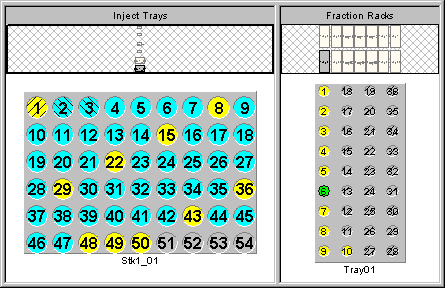
The default setting is that an overview of the single racks is displayed below the title line, also showing the racks that do not contain samples and/or fractions. The racks and their samples are then displayed below this general overview. The samples and/or fractions are color-coded, based on their Type (Sample Type) and Status.
To change the representation of the samples and/or fractions, double-click the respective tray view or select Properties… on the context menu. The Inject Tray Properties or Fraction Tray Properties dialog box is opened. On the Format, tab page, determine the formats in which the trays are displayed. On the Tube Format tab page, define the formats for the vials and/or tubes. Use the Overview tab page to display, hide, and/or format the trays.
Also, refer to ![]() Autopurification Samples in the Chromatogram.
Autopurification Samples in the Chromatogram.
For an overview of how to perform Autopurification, refer to ![]() Collecting Fractions Automatically (Autopurification).
Collecting Fractions Automatically (Autopurification).