Using Mass Spectrometers
![]() Creating an MS Program and Sequence
Creating an MS Program and Sequence
Manual data acquisition is not supported for Mass Spectrometers. Therefore, you must prepare a sequence before you can start data acquisition. This requires a control file (PGM File).
Program Wizard (PGM Editor: Commands)
Create a new PGM File, using the Program Wizard (see The Control Program ![]() The Program Wizard). If a mass spectrometer is installed in the current timebase, select data acquisition with the MS channel on the Acquisition Options tab page. This action opens the page for MS-specific parameters.
The Program Wizard). If a mass spectrometer is installed in the current timebase, select data acquisition with the MS channel on the Acquisition Options tab page. This action opens the page for MS-specific parameters.
![]() Tip:
Tip:
Log on to the PC as a main user or as administrator if you wish to create a program for the MSQ mass spectrometer. If you do not log on this way, a No MS device configured error message appears.
Set the parameters required for Mass Trace processing (= MS chromatogram). The Range parameter is the scaling factor for the online display of mass traces on the control panel; for example, Range = 5 allows a maximum value of 100.000 = (1 E+5) counts in the online display. However, the stored data are not affected. The Smoothing parameter determines which type of smoothing filter is used for smoothing MS chromatograms.
In the Points field, define the number of data points to be used for smoothing. Select the number of data points such that the width of the smoothing filter approximately equals the peak's half width. For example, the following program will be created:
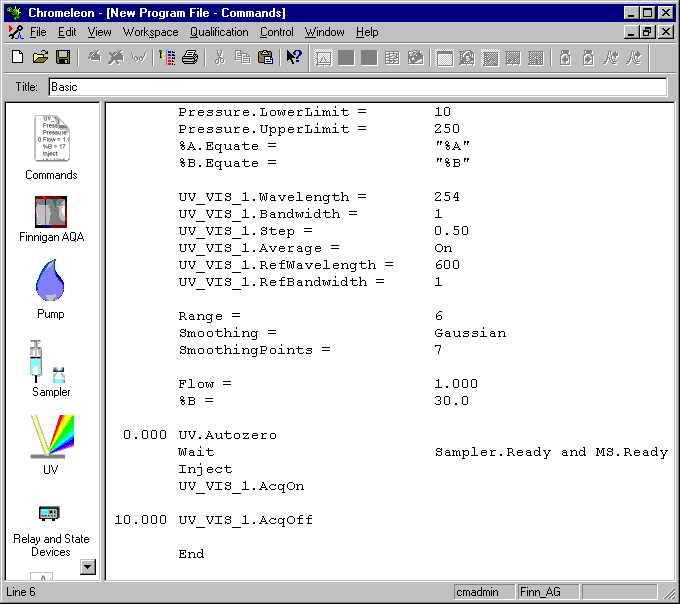
The PGM File that was generated using the PGM Wizard does not include AcqOn/Off (Data Acquisition On/Off) commands for the MS channels. The channels that are needed for mass trace acquisition depend on the contents of the MS method.
The Program Wizard automatically generates the wait MS.ready command before the inject command. This synchronization is required between the mass spectrometer and Chromeleon. If you want to create your own PGM Files manually, always add the wait MS.ready command before the inject command.
If you want to use Blank Run Samples, verify that the inject mode is set to Inject. The aQa mass spectrometer will not start data acquisition unless an injection signal is received.
Example:
Wait MS.Ready
Inject Blank=Inject
On the last wizard page, select the Review the program in a new window option. This action automatically opens the PGM Editor as soon as the new PGM File is saved. Use the PGM Editor to define the mass spectrometer settings for the PGM File. Select the Mass Spectrometer view by clicking the corresponding icon in the left editor section. For information about mass spectrometer methods, refer to ![]() Creating a PGM File for the aQa MS or
Creating a PGM File for the aQa MS or ![]() Creating a PGM File for the MSQ.
Creating a PGM File for the MSQ.
Sequence
Then, create a sequence for your HPLC or IC system.
Using the Sequence Wizard:
Enter the created PGM File in step 4.
From a previous sequence:
Copy the PGM File to a new sequence and enter the PGM File in the sample list.
![]() Tip:
Tip:
Verify that the Operation property of the aQa mass spectrometer is in the On state. Otherwise, the gas flow and the probe heating are turned off and data acquisition cannot be started.
Then, start data acquisition as usual (see Practical Tips for Device Control ![]() Starting Data Acquisition). The current mass spectrum can be displayed on the Control Panel.
Starting Data Acquisition). The current mass spectrum can be displayed on the Control Panel.