Using Mass Spectrometers
![]() Acquiring MS Data in MCA Mode
Acquiring MS Data in MCA Mode
Use the MCA (= Multi-Channel Analysis) mode to calibrate the aQa Mass Spectrometer and analyze pure, low-concentration solutions of substances. Usually, the solution in question is provided to the mass spectrometer via infusion.
![]() Tip:
Tip:
The MCA mode is not available for the MSQ.
The MCA mode summarizes all Mass Spectra of the single scans. Only the resulting averaged mass spectrum from each of the scan filters (up to four) is saved when the analysis is finished.
![]() Caution:
Caution:
The MCA mode does not allow recording and showing mass spectra at a defined time of the chromatogram. Therefore, the MCA mode is not suitable for chromatographic analyses!
Data acquisition in MCA mode is as follows:
Create a PGM File, using the Program Wizard (see The Control Program ![]() The Program Wizard).
The Program Wizard).
Verify that the PGM File includes an Inject command even if you do not use an autosampler. Otherwise, data acquisition cannot start.
In the PGM Editor (see Control ![]() The PGM Editor), open the Acquisition tab page of the Finnigan aQa window. In the Mass spectrum field, select MCA as Peak format.
The PGM Editor), open the Acquisition tab page of the Finnigan aQa window. In the Mass spectrum field, select MCA as Peak format.
Save the PGM File and close the PGM Editor.
Enter the PGM File in your sequence and start the sequence in a batch.
![]() Tip:
Tip:
MCA data acquisition is not possible in demo mode!
The Xcalibur window below opens automatically when data acquisition starts:
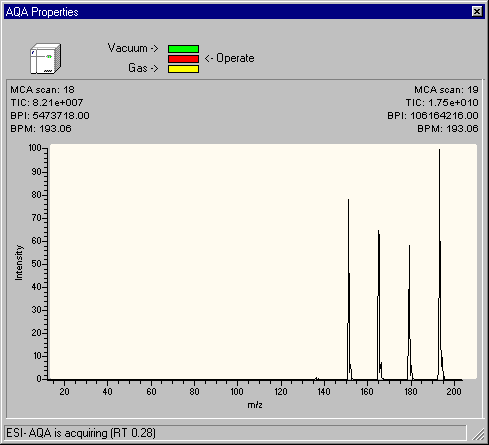
The status bar indicates the time that passed since the data acquisition was started. The results of the last two scans appear at the top left and right.
As soon as the data acquisition is finished, you can display the results in the Chromeleon report. To display the results click the line at the highest retention time on the chromatogram plot using the Spectra/I-t Plots Tool. This action opens the following view:
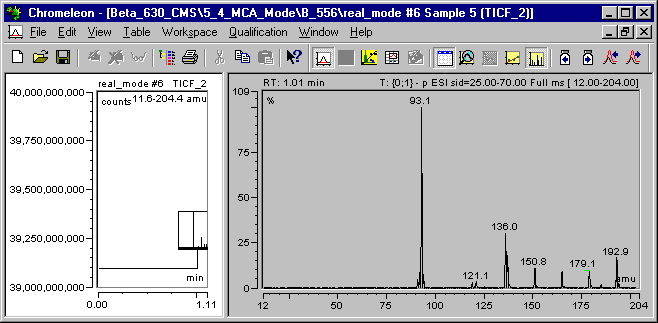
The chromatogram in the left pane contains one data point only that is at the highest retention time. To illustrate the summing up of the entire acquisition period, it shows one line in the height of the entire counts of all summed up mass spectra. In addition, only one single (entire) mass spectrum is displayed in the right window section.
![]() Tip:
Tip:
As MCA mass spectra are not spectra from chromatographic peaks, but are formally retention time spectra, they cannot be inserted in the Printer Layout. Therefore, select Print on the File menu to print mass spectra. A dialog box appears. Select the Printer Layout page that contains the mass spectrum.