Installing and Controlling Third-Party
Devices
![]() Installing and Configuring the NI GPIB Card and VISA Library
Installing and Configuring the NI GPIB Card and VISA Library
Chromeleon supports the following National Instruments GPIB cards:
NI GPIB Interface |
Dionex Part No. |
NI PCI GPIB card |
5919.0012 |
NI PCI GPIB+ card |
n/a (must be ordered from National Instruments) |
Operate these cards with a card driver version 2.73 or higher and NI VISA library version 4.4.1 or higher. If the VISA library does not support your operating system, download the latest version from the internet.
To install the NI GPIB card software and VISA driver
Stop the Chromeleon Server: Right-click the Chromeleon Server icon and click Stop Server. Then click Quit Monitor to exit the Chromeleon Server Monitor program.
Insert the supplied CD. The setup program (CD:\AutoRun.exe) starts automatically. Select Install NI-488.2 and follow the instructions of the installation wizard. If the installation wizard prompts you, uninstall any existing installation first.
During installation of the GPIB software, change the settings in the Features dialog box as follows:
Deactivate
the GPIB Analyzer:
Click the drop-down arrow next to the instrument icon and then
select Do not install
this feature.
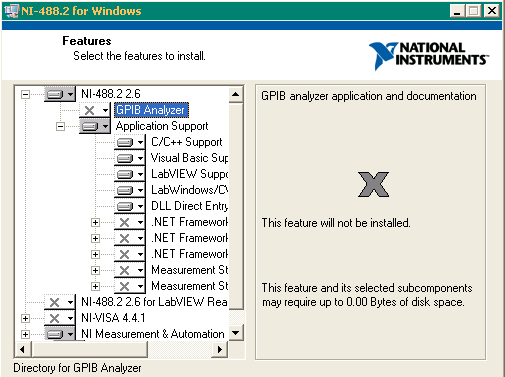
Install
the NI-VISA driver version 4.4.1:
Click the drop-down arrow next to the X
and then select Install this
feature to a local drive.
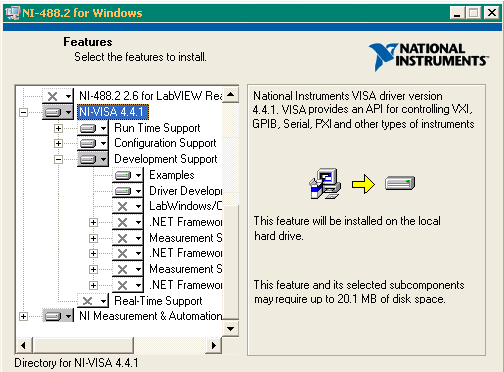
Click Next and follow the instructions on the remaining wizard pages.
After restart of the computer, click Exit to end the installation.
To test the installation
In the Windows Start menu point to Programs/National Instruments. Then point to NI-488.2 and click Troubleshooting Utility.
Select the Software (NI-488.2) and GPIB0 (PCI-GPIB) check boxes and then click Run Selected Tests.
After the tests have been completed successfully ("Pass"), click Close.
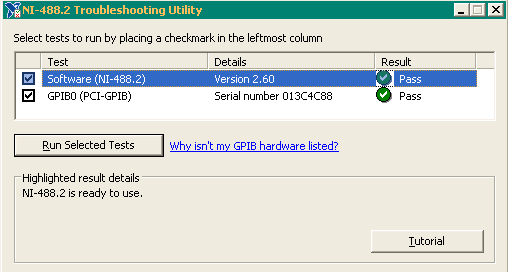
To test instrument communication
Start the Chromeleon Server
(for details see ![]() Starting
and Monitoring the Server).
Starting
and Monitoring the Server).
Connect all GPIB cables with the modules.
Launch the Measurement & Automation explorer: either double-click the icon on your desktop or go to Start >Programs >National Instruments >Measurement & Automation.
Expand the My System folder tree and click the Devices and Interfaces folder to display the available interface cards.
Right-click GPIB (PCI-GPIB) and select Scan for Instruments. All modules that are connected to the GPIB bus including their associated PAD (GPIB) addresses should be displayed in the Connected Instruments list. Make a note of the GPIB number (usually GPIB0) and the GPIB adresses, you will need to select the correct numbers on the configuration pages in the Chromeleon Server Configuration program.
If you want to install the Agilent GPIB card
and VISA Library, refer to ![]() Configuring the Agilent GPIB card/adapter
and VISA library.
Configuring the Agilent GPIB card/adapter
and VISA library.
For information about the 1100 HPLC System,
refer to ![]() Agilent 1100 HPLC System.
Agilent 1100 HPLC System.
For information about the 1200 HPLC System,
refer to ![]() Agilent 1200 HPLC System.
Agilent 1200 HPLC System.