Start the Chromeleon Server Monitor program by double-clicking the Chromeleon Server Monitor icon ![]() on the Windows taskbar.
on the Windows taskbar.
If the Server Monitor icon is not on the taskbar, click Start on the taskbar, point to Programs (or All Programs, depending on the operating system), point to Chromeleon, and then click Server Monitor.
Click Start to start the server.
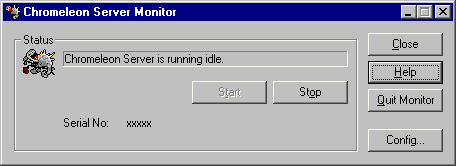
![]() Note:
Note:
Clicking Quit Monitor quits (exits) the Server Monitor program, but does not stop the server. To stop the server, click Stop.
Click Config to configure the server software.
Click Close to close the Server Monitor dialog box. The icon is still displayed on the taskbar.
Click Close to close the Server Monitor window. The Server Monitor icon ![]() is displayed on the taskbar.
is displayed on the taskbar.