Installing and Controlling Third-Party Devices
![]() Agilent 6890 and 6850 GCs: LAN Control
Agilent 6890 and 6850 GCs: LAN Control
Server Configuration
On the General tab page, select the Network port to control the instrument via a LAN connection:
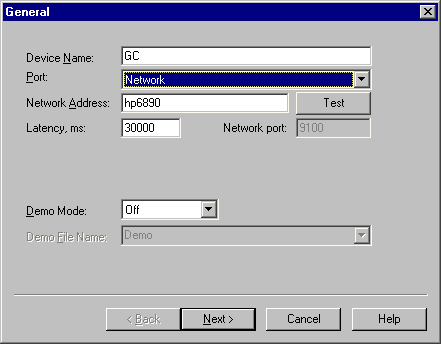
In the Network Address field, enter the TCP/IP address or a user-defined DNS address, such as hp6890.
Setting an IP address
The GCs can be equipped with several versions of the LAN cards:
|
LAN Card |
Notes |
|
J2552B |
A BootP server is required. |
|
J4100A |
For local addressing, firmware version K.08.04 or higher is required. |
|
Lantronics |
|
![]() Tip:
Tip:
Verify that the GC is configured with firmware version a.03.xxx or higher.
Determining which LAN card is installed for the 6850 GC
If you are not sure which LAN card is installed in your GC, follow the steps below:
Turn off the GC.
While holding the LOAD key, turn on the GC. Continue to hold the LOAD key until five dots appear in the display.
When initialization is complete, the following information appears on the display:
|
Lantronics Card |
or |
J4100A Card |
|
(J2552B Card) |
|
DHCP MODE: DISABLED |
|
IP ADDRESS XXX.XX.XX.XX |
|
(The information about the card does not appear on the display.) |
If none of this information appears on the GC display, the GC uses a J2552B or a J4100A card with a firmware version that does not support local IP addressing. In both cases, the BootP server must be used to define the IP address.
Setting the IP address locally
![]() Caution:
Caution:
Verify that the IP address values that you have entered are correct and that they do not cause malfunction of the network! Contact your network administrator for information or assistance!
![]() Tip:
Tip:
We strongly recommend connecting the instrument in a network segment separate from the office LAN.
Entering the IP Address
![]() Tip:
Tip:
It may not be possible to enter the IP address from the instrument's keyboard, especially for older instrument versions. In this case, use the BootP server (see Connecting Devices to the Chromeleon Server PC ![]() TCP/IP Control: Installing the BootP Server).
TCP/IP Control: Installing the BootP Server).
The procedure for entering the IP addresses depends on the GC:
For the 6850 GC, refer to ![]() Agilent 6850 GC LAN Control: Entering the IP Address
Agilent 6850 GC LAN Control: Entering the IP Address
For the 6890N GC, refer to ![]() Agilent 6890N GC LAN Control: Entering the IP Address
Agilent 6890N GC LAN Control: Entering the IP Address
![]() Tip:
Tip:
Starting with Windows XP SP2, Microsoft introduced a firewall. For information about how to operate Chromeleon with the firewall, refer to ![]() Chromeleon and Windows Firewall (from WinXP SP2 on). This chapter also provides important information about how to connect your Agilent GC system via LAN.
Chromeleon and Windows Firewall (from WinXP SP2 on). This chapter also provides important information about how to connect your Agilent GC system via LAN.