Installing Dionex Devices
![]() UltiMate Capillary/Nano HPLC System
UltiMate Capillary/Nano HPLC System
|
Device Type: |
Capillary/nano HPLC system |
|
Device Driver: |
Dionex LC Packings Capillary/Nano LC Modules: UltiMate/Switchos System |
|
Hardware Options |
|
What is required?
|
License: |
Timebase Class 1 |
|
Connection: |
Two free RS232 ports (three with Sensirion flow sensor) and the following cables are required:
Connect the UltiMate system via a Meilhaus card. If a Meilhaus card is not available, use a PC COM port. |
|
To control the instrument, use a suitable panel from the |
Hardware Installation
First, install the Chromeleon software, and then connect the instrument to the RS232 port on the Chromeleon server PC.
Also refer to ![]() Connecting Devices via RS232.
Connecting Devices via RS232.
RS232 ports (Detector + Micropump)
The detector and the micropump of the UltiMate system have two 9-pin RS232 ports each. Make the following connections:
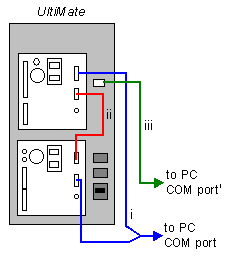
Connect the Y Shape Cable between a free COM port on the computer, the RS232 1 port on the micropump, and the RS232 2 port on the detector (see cable i in the picture).
Use the Modem Cable to connect the RS-232 2 port on the micropump to the RS-232 1 port on the detector (see cable ii in the picture).
Use the Solvent Organizer Cable to connect the Communication Solvent Organizer port to a free COM port on the computer (see cable iii in the picture).
START IN - Detector Connection
START IN is not required in an installation environment that includes a controlled autosampler (also, refer to ![]() FAMOS Capillary/Nano HPLC-Autosampler: Installation).
FAMOS Capillary/Nano HPLC-Autosampler: Installation).
LPG Valves Connection of the Micropump
Connect the Dionex/LC Packings Solvent Organizer cable to the LPG valve connections on the micropump.
RS-232 Solvent Organizer Port
Connect the serial connection cable to a free port on your PC.
Sensirion Flow Sensor Port
Connect the serial connection cable to a free port on your PC.
![]() Note:
Note:
Select a COM port suitable for a baud rate of 19200 since the flow sensor operates at 19200 baud.
Device Settings:
Usually, no special settings are required. However, make sure that the pump and detector settings are as follows: Control: NET and Baud Rate: 9600. (For more information, refer to the UltiMate User's Manual.)
Software Installation
For details about how to add timebases and device drivers to the Server Configuration, refer to ![]() Adding, Configuring or Deleting Devices. When you add a driver to the timebase, the configuration dialog or wizard opens automatically. For information about the settings, click the Help button on a page or press F1.
Adding, Configuring or Deleting Devices. When you add a driver to the timebase, the configuration dialog or wizard opens automatically. For information about the settings, click the Help button on a page or press F1.
Troubleshooting
[Abort] hh:mm:ss {Pump} CRP setting is invalid. Pump cannot be controlled: A correction factor (CRP) is needed to calculate the master pump flow for a given system flow. It depends on the installed column and the calibrator properties. If the CRP is invalid, the pump will not receive a flow command and the above error message appears.
If a Hold or Continue command cannot be performed, it indicates that the START IN input is set to ON; for example, after an Inject command has been performed. This setting allows peak parking (also, refer to Reference Information ParkPercentage in the User Help section). To avoid conflicts between peak parking and a Hold or Continue command, these commands are disabled if the START IN received an ON signal last.
Further Information
For detailed installation instructions, refer to the operating instructions for the instrument.
For information about how to install the HPLC system with a manual injection valve, refer to ![]() UltiMate Capillary/Nano HPLC System: Manual Injection Valve.
UltiMate Capillary/Nano HPLC System: Manual Injection Valve.
For an overview of the different Dionex devices, refer to ![]() Installing Dionex Devices.
Installing Dionex Devices.