Chromeleon OQ
![]() Performing Chromeleon OQ Automatically
Performing Chromeleon OQ Automatically
Use the Wizard to perform ![]() Chromeleon Operational Qualification (OQ) automatically:
Chromeleon Operational Qualification (OQ) automatically:
Connect to the Datasource on the Chromeleon software CD or to a copy thereof.
In the Browser, select Chromeleon OQ on the Qualification menu. A wizard appears and guides you through the process. Clicking Next takes you to the next step.
If the server is running and a process is active, you will be prompted to terminate the current process. Operational Qualification cannot be performed if a process is still active. If the server is running and no process is active, the server will be stopped immediately.
The CM_OQ.CFG server configuration file, which is required for Chromeleon OQ, is loaded.
The local Chromeleon server starts with the appropriate configuration for Operational Qualification (CM_OQ.CFG).
On the Insert Chromeleon CD wizard page, select the source directory that contains the CM_OQ Sequence (usually, this is Chromeleon CD) and click Next >.
On the Store Results wizard page, specify the target directory and a unique name for saving the OQ results. Select the Print Report check box to have the report printed automatically upon completion of Chromeleon OQ. Click Next >.
On the Completing the Chromeleon Operational Qualification wizard page, click Finish to start Operational Qualification. A dialog box indicates the progress and the remaining time:
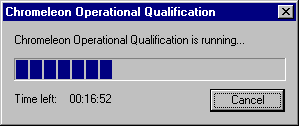
While Operational Qualification is running, Chromeleon is locked for other operations. To disable the lock, click Cancel in the active Chromeleon Operational Qualification box.
![]() Tip:
Tip:
Disabling the lock status cancels Chromeleon OQ. Operational Qualification must then be performed from the start to ensure consistent results.
If specified in step 7, the report is printed automatically when Operational Qualification is finished.
The server is stopped and the configuration in use before you started Operational Qualification is reloaded. Then, the server restarts.
![]() Tip:
Tip:
The complete test takes 26 minutes.
For information about how to perform Chromeleon OQ manually, refer to How to: Working with Files, Databases, and Networks ![]() Performing Chromeleon OQ Manually.
Performing Chromeleon OQ Manually.
For more information, also refer to the Chromeleon Operational Qualification Operating Instructions.