Commands and Tips for Thermo Scientific Devices
![]() Thermo Scientific Accela Open Autosampler/UltiMate 3000 OAS-3x00TXRS: Tips
Thermo Scientific Accela Open Autosampler/UltiMate 3000 OAS-3x00TXRS: Tips
Creating a program
The Accela Open Autosampler and UltiMate 3000 OAS-3x00TXRS autosampler function as a download instrument, that is, the entire injection method is sent to the autosampler firmware, which will then perform the injection as specified. Programs must be created using the Program Wizard or Device View of the PGM Editor. It is not possible to manually create a program using the Commands View.
Using Injection Cycles
It is recommended to use only the injection cycles provided by Thermo Scientific (Fast Open Accela Injection, Standard Open Accela Injection, Low Volume Injection (Accela Open Autosampler) or Fast Injection, Standard Injection, Low Volume Injection, Priming (UltiMate 3000 OAS-3x00TXRS)). Users are not allowed to edit injection cycle files (*.cyx).
Using an incorrect injection cycle leads to the following problems:
The selection list under Available Cycles in the method editor is empty so that it is not possible to select an injection cycle. In this case, you can start an Installation Qualification to identify the incorrect file.
When running an injection method, the following error message is displayed: [Abort] {Sampler} Program validation failed. Error description: "Invalid method signature".
![]() Tip:
Tip:
Using customized injection cycles that were created using the CTC Cycle Editor and appropriate license, however, is allowed.
Direct control
Inject parameters cannot be set directly. Therefore, manual injections are not possible.
Creating and Editing Sequences
When creating a new sequence with the help of the sequence wizard or changing an existing sequence, it is necessary that the autosampler is connected to the Chromeleon software. Only by this means can it be ensured that the trays, which are installed in the autosampler, can be detected by the Chromeleon software. If no connection is established between the autosampler and the Chromeleon software, the sequence wizard cannot function correctly and errors might occur when determining the sample positions.
Changing the tray or other hardware components
The tray type and other hardware configurations (syringe etc.), cannot be changed from Chromeleon. When you change the tray, for example, use the Control Terminal to change the tray type setting. For details, refer to the Accela Open Autosampler user guide.
After changing the tray type or other hardware components, open the Chromeleon Server Configuration, double-click the Accela Open Autosampler or OAS-3x00TXRS and click OK. This is required to make the new trays etc. available in Chromeleon.
Tray and vial positions
The nomenclature for the stack, tray, and sample position is as follows (note that the same position is displayed on the Control Terminal CStk1-TT:SS. In Chromeleon, the hyphen is replaced by an underscore):
CStk1_TT:SS
Where:
CStk1 refers to the first stack cooler, which contains multiple tray drawers. (The designation for a second stack cooler is CStk2.)
TT is the tray position within the stack. The figure shows the six tray positions, numbered 01 through 06, for a three-drawer stack.
SS is the sample position within the designated tray.
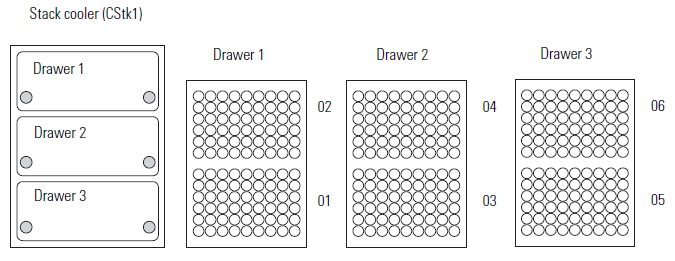
(Front View) (View from Top)
![]() Tip:
Tip:
The tray positioning within a stack shown in the figure above for the three-drawer stack also applies to the MT stack which consists of 6 drawers and 12 trays.
For information about how to install the instrument, refer to
![]() Thermo Scientific Accela Open-Autosampler: Installation
Thermo Scientific Accela Open-Autosampler: Installation
![]() UltiMate 3000 Series OAS-3x00TXRS Autosampler: Installation
UltiMate 3000 Series OAS-3x00TXRS Autosampler: Installation