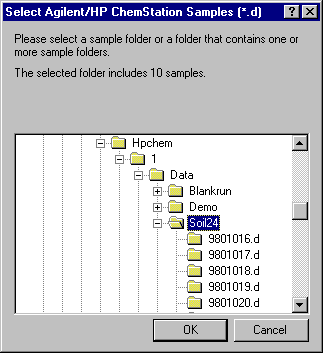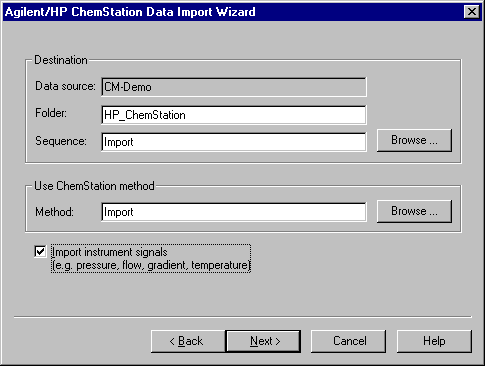Importing Agilent/HP ChemStation Data Files
In order to use Agilent/HP ChemStation data files with Chromeleon, you must first import the files into Chromeleon. However, keep in mind that the structure of the two systems is different:
Select the type of data you want to import. A wizard guides you through the process (see below):
Depending on your selection, the following Agilent/HP ChemStation data are imported together with the selected data type:
|
Agilent/HP ChemStation
|
Chromeleon
|
|
2D/3D raw data file
|
The corresponding channels; for example, UV and 3D channels.
|
|
Instrument data such as
pressure, flow, temperature, and gradient composition
|
|
|
Sample LOG File
|
Audit Trail
|
Import of Data Generated with a 32-bit ChemStation
You can import data that has been created with an Agilent 32-bit ChemStation software (version B.02.01 and higher). Import of the following data files is supported:
Instrument and Analysis Methods as well as Spectra Libraries cannot be imported.
How To
-
In the Browser, select Import/Restore on the File menu, and then select Agilent/HP ChemStation. The Agilent/HP ChemStation Data Import Wizard is opened.
-
On the first page, select the data type to be imported. Clicking Next> takes you to the next wizard page.
-
Click Add. In the Select Agilent/HP ChemStation … dialog box, navigate to the folder in the Windows Explorer that contains the file(s) to be imported. (The picture refers to importing a sample.)
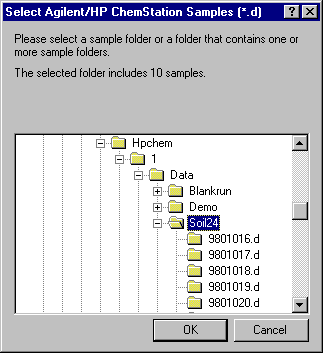
-
Select the first file to be imported. Click OK to confirm your selection. This action automatically returns you to the wizard. (When you import a batch, a sequence, or a spectra library, the appearance of the dialog box is slightly different. In this case, click Open to confirm your selection.)
-
Repeat these steps until all files of interest appear in the selected files list. Clicking Next> takes you to the next wizard page.
-
Determine the destination directory. (Depending on the data type to be imported, you may have to determine the destination sequence and the method to be used):
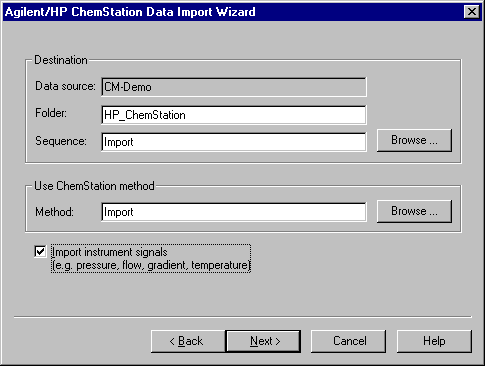
-
Select Import instrument signals by the check box if you want to include the instrument signals into the import. Clicking Next> takes you to the next wizard page.
-
All files selected for import and the desired location are listed.
-
Click Finish. The selected files are imported into Chromeleon.
For more information about how to import ChemStation data files, refer to  ChemStation Translation Tables.
ChemStation Translation Tables.
![]() Tip:
Tip: