Overview:
Naming Devices, Relays, Remote Inputs, and Signals in the Server Configuration Program
Each component for which a Device Driver is loaded and configured is referred to as an Instrument or Device. When you add a device driver to a Timebase, the full instrument name appears under the timebase name, for example "Dionex P680 Pump".
Internally however, Chromeleon operates with a different name, the Device Name. This name is defined in the corresponding field of the device driver configuration. (Double-click the instrument icon and click the Devices tab page.)
Pumps have the default device name Pump, while autosamplers have the name Sampler. The name for a detector depends on the detector type (for example, UV or ECD). Signals, remote inputs, or relays also require a device name; for example, UV_VIS_1 or Relay_4. This guarantees that all important device functions can be executed via a standard Control Panel independently of the current device type.
![]() Note:
Note:
Please note that relays and remote inputs of Sharable Devices, such as an A/D converter, a pump control card, etc., can be used only if the Shared Relays and Inputs device driver has been installed in the respective timebase. The Device Names, that is the names of the relays and remote inputs, are determined during the configuration of the Shared Relays and Inputs device driver, not within the Sharable Device component!
Why should I leave the Device Name unchanged?
If you modify the default name(s), you may have to edit existing PGM File(s) and re-link the corresponding controls of control panels.
The Device Name is required to address the functions of one specific instrument.
For example, if you want to change the wavelength of a channel in the edit field of the control panel, the channel must be clearly identified. The control must not only link to the Wavelength property, but also specify the channel's device name; for example, UV_VIS_1.
The same applies to the program. It is only possible to change the wavelength if the channel is specified, too. For example:
|
1.00 |
UV_VIS_1.Wavelength = 256 |
|
When do I have to change the Device Name?
Conflicts will occur whenever you try to assign the same device name (Pump, Sampler) to several instruments with the same timebase. This is not possible. When Chromeleon checks the configuration, the corresponding error message appears.
For example, if two autosamplers are installed in one timebase, both autosamplers have the device name Sampler. The autosampler installed first can retain the Sampler name. However, you must assign a different name, such as Sampler_2, to the second autosampler.
To change the Device Name, double-click the instrument icon and click the Devices tab page. Valid characters for a device name are the letters A-Z, numbers, percent symbol, and underscore, the maximum number of characters is 24. Input is not case sensitive.
![]() Note:
Note:
For some devices (for example, a DP, SP, or DC) Chromeleon automatically appends _2 to the name of the second similar device in a timebase. For other devices, however, you must manually edit the device name to ensure that each name is unique.
After having modified the Device Name...
In the Program File
Open the program file in the Commands view and correct any lines that are marked red, that is, rename the commands and properties to specify the correct device name. For example, if there are two autosamplers in a timebase named Sampler and Sampler_2, change Inject to Sampler.Inject or Sampler_2.Inject.
|
1.000 |
Sampler_2.Inject |
|
Online Control
When you perform the Inject command manually, make sure that you have selected the corresponding autosampler.
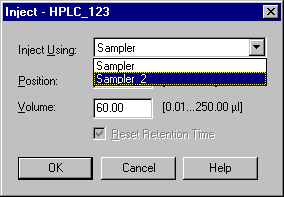
On the Control Panel
The controls of a control panel can only be used if the command/property they are linked to is unique. A script button that was previously used for executing a simple Inject command must be explicitly assigned to one of the two autosamplers. The same applies to edit controls that link to properties. (For details, refer to Modifying a Control Panel ![]() Linking a Control to a Device).
Linking a Control to a Device).