Modifying a Control Panel
![]() Linking a Control to a Device
Linking a Control to a Device
To have a control display the status or the parameter of a device, you have to link the element to the device:
Right-click the corresponding control and select Properties on the context menu.
Open the Link tab page.
From the Object list box, select the object to which you want to link a property or parameter. For example, select an instrument, a function (relay), a Channel, or a system. Select a property from the Object Property list box. Click OK to link the control to the object and the property.
Example
To have a color box indicate whether the pump is connected to Chromeleon, select Pump from the Object list box and Connected from the Object Property list box:
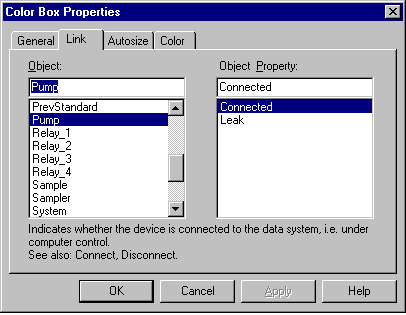
![]() Tip:
Tip:
Not every control is an ideal choice for representing a certain function or parameter. The functions and properties that appear in the Object Property list box depend on the selected control.
![]() Note:
Note:
The Link tab page is not available for the signal plot, the gradient profile, and the 3D plot. Use the Signals tab page for the signal plot and the Device tab page for the gradient profile instead. You cannot change the parameters for the 3D plot.