Creating an MS SQL Server Database
![]() Creating the Folder Structure for Data
Creating the Folder Structure for Data
The data storage model of Chromeleon consists of a hierarchical file system that is indexed by a relational database. Before connecting to an MS SQL Datasource, define the location of the parent folder of the file system. This folder does not need to be on the same computer that is running the MS SQL server application, but keeping them on the same computer makes administration, backup, and archiving easier.
Create a master shared folder for the file system. (This example has this folder on the PC that is hosting the database.) Dionex recommends sharing it as an administrator share that it is not visible on the network. The users need to have Modify privileges only. Under this master folder, create a folder in which to store the data. Example:
Folder structure on the PC on drive C:
C:\CM_Data\Year2000
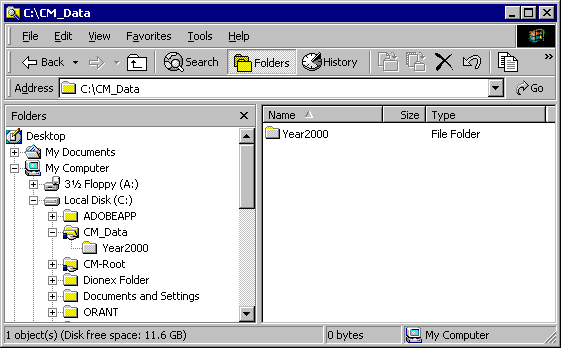
For example, Year2000 is a folder in which all data for the year 2000 will be stored.
In this case, the data set path entered in the Chromeleon Connect Data Source dialog is \\CM_Data$\Year2000.
For more information about how to create MS SQL data sources, refer to How to: Working with Files, Databases, and Networks:
![]() Creating the MS SQL Server Database via the SQL Enterprise Manager
Creating the MS SQL Server Database via the SQL Enterprise Manager
![]() Connecting the MS SQL Server Database to Chromeleon
Connecting the MS SQL Server Database to Chromeleon
Also, refer to ![]() Notes on Installing Datasources on MS SQL Databases.
Notes on Installing Datasources on MS SQL Databases.