Connecting an Oracle Database to Chromeleon
![]() Notes on Installing Data Sources on Oracle Databases
Notes on Installing Data Sources on Oracle Databases
Use the administration program of the Oracle server to create the database and grant access rights to users. Follow the steps below:
Install the Oracle client software
The SQL *Net Client components are required.
Open the "SQL Net Easy Configuration" tool
Create a database alias.
Create an ODBC data source
Use the ODBC Manager (open from the Windows Control Panel or, in Chromeleon, select Datasources… on the File menu, and then click ODBC Mgr… in the Datasource Manager dialog box) to create an ODBC Data Source. Enter the previously created database alias as the server. (This is required for User Management databases (i.e., if you want to use CmSecure or CmUser).)
![]() Tip:
Tip:
Chromeleon datasources on Oracle 11 must always be installed using the Microsoft ODBC Data Source Administrator (see below). For other Oracle versions, it is possible to install an Oracle datasource directly in Chromeleon as described in ![]() Connecting an Oracle Database to Chromeleon.
Connecting an Oracle Database to Chromeleon.
How to install a Datasource on an Oracle database:
Create a Chromeleon database on the Oracle server
When you create a Chromeleon database on the Oracle server, analysis data is not stored in the Oracle database. Thus, it is only necessary to reserve storage space for the sample and sequence data.
Specify where to store analysis data
Analysis data is usually stored on the Oracle server PC. Note that analysis data requires considerable storage space, especially when recording 3D fields. To enable access, all relevant Chromeleon clients and/or servers must share the directory where the analysis data is stored.
Install the ODBC driver on the Chromeleon client PC
Use the Microsoft Data Access Components software (for example, Mdac_typ.exe) to install the ODBC driver for the Oracle server.
Create an ODBC Data Source using ODBC Data Source Administrator
Open the ODBC Data Source Administrator from the Windows Control Panel or, in Chromeleon, select Datasources… on the File menu, and then click ODBC Mgr… in the Datasource Manager dialog box. Always use the Microsoft ODBC for Oracle driver to create an ODBC datasource.
Create the Chromeleon datasource
Start Chromeleon, select Datasources… on the File menu, and then click Connect. In the Connect to Datasource dialog box, select ODBC Data Source from the list. Select the ODBC Data Source that was created in step 4.
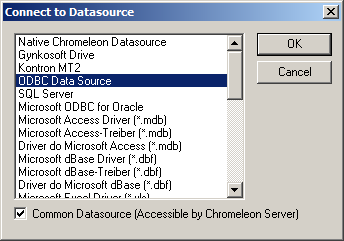
Enter the "Data Source Properties"
Administrator privileges are required for the first login. Enter a meaningful name for the datasource. This name is used to identify the Oracle database on the Chromeleon clients. In the Datasource Path field, set the shared path that you have previously entered for the analysis data on the Oracle server; for example, \\ORACLE_PC\CM_RAWDATA.
The name of the data source is disabled during the next login; the path is preset. However, it is still possible to select the path.