Handling Files, Datasources, and the Network
![]() Tracking File Modifications (History)
Tracking File Modifications (History)
To track file modifications, enable modification history (or History, for short).
Enabling the Modification History
Select the datasource in the Browser. Select Properties on the context menu, and then select the Enable Modification History check box on the General tab page.
In addition, select the Comment required check box to make sure that a comment is entered for the respective change or action before the changed object can be saved.
![]() Note:
Note:
If the Comment required check box is selected, a comment must be entered for each change no matter how minor it may be. However, often, this option, i.e., explicitly entering a comment, is not really required because the information about the performed action is saved and can be retrieved in any case, e.g., when changing the name of a QNT column.
History documents all modifications together with the user name and the object name. For certain commands, for instance, Copy, Move, Create, Save as, Backup, and Restore, a comment is entered automatically.
The following items are regarded as objects: Samples, sequences or datasources, Control Panels, Report Definition Files (RDFs), PGM Files and/or QNT files and modified chromatograms.
Enabling History Mode
· Select the datasource or a single directory, and then select Show History on the context menu. In the Options for Show History dialog box, determine where the system looks for modifications and which filter is used.
Click OK and Chromeleon lists all objects that have been modified in the specified period and/or by a certain operator:
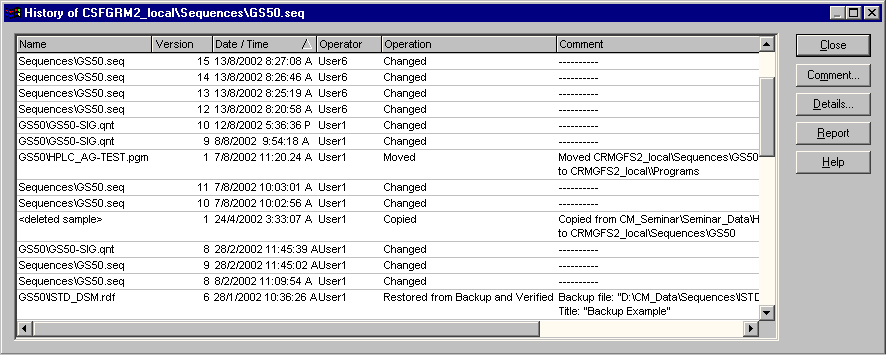
![]() Note:
Note:
It can take several minutes to display the history.
· For more information about the modification(s), select an object from the list and click Details:
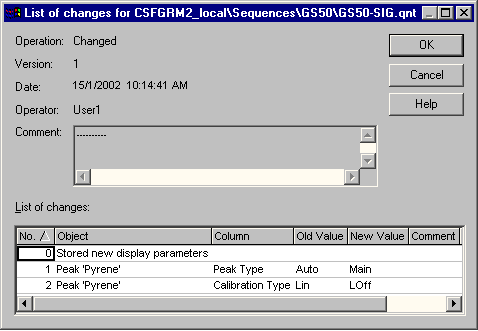
Only the user who entered the comment when saving the modified object can edit this comment. However, this is possible only if (s)he has the required privilege (see Privilege Group). To enable and/or disable History mode, the user must also have the associated privilege.