Handling Files, Datasources, and the Network
![]() Executing an External Program during or after a Batch
Executing an External Program during or after a Batch
Use the Batch Report to execute external programs immediately after a Batch using the Export Wizard. Follow the description in How to: Creating and Managing Files and Data: Handling Files and Datasources ![]() Exporting Files in the User Help section. Instead of selecting an export option, select the External program check box. Clicking Next> takes you to the next page:
Exporting Files in the User Help section. Instead of selecting an export option, select the External program check box. Clicking Next> takes you to the next page:
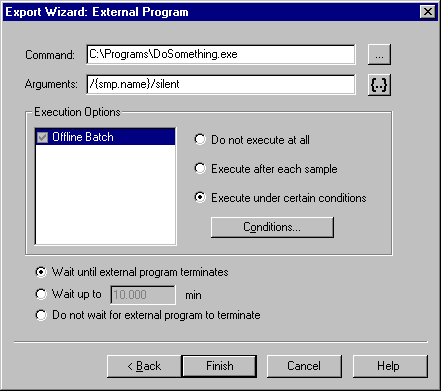
In the Commands field, enter the program or batch file to be executed or click the "…" button to navigate to the file of interest. Enter the parameter(s) for the program in the Arguments input field. If you enter multiple parameters, enter each parameter in quotation marks (e.g., "{smp.name}" "{smp.type}"…). Click the {...} button to enter one of the variables of the different Report Categories. In addition, specify the execution and wait options.
In the Printer Layout
You can also start an external program for an online or offline batch (during or after data acquisition) via the Batch Report Setup dialog box of the Printer Layout. Enable Layout Mode (Layout Mode command on the Edit menu). Select Batch Report Setup on the File menu to open the Batch Report Setup dialog box. The functionality of this dialog box is identical to the Export Wizard opened from the Browser.
On the Control Panel or in the Browser
You can also start an external program for an online batch (during data acquisition), via the Export Wizard of either the Control Panel or the Browser. Select Reporting on the Batch menu, enable the Print/Export Report check box, and follow the description above.
![]() Note:
Note:
If data is exported in addition to executing the external program, the external program is executed only after data export (refer to Data Management ![]() Data Export in the User Help section).
Data Export in the User Help section).
For more information, refer to ![]() Executing an External Program at a Specified Time.
Executing an External Program at a Specified Time.