Setting up a Datasource
![]() Creating a New Database
Creating a New Database
You can set up a datasource and simultaneously create a new database in the Microsoft Access database format (mdb container).
![]() Tip:
Tip:
Chromeleon can only generate databases in the Microsoft Access database format. If you want to use a different relational database, such as SQL server or Oracle, you have to create this database in the corresponding management program first (see ![]() Creating an MS SQL Server Database) and connect it to Chromeleon (see
Creating an MS SQL Server Database) and connect it to Chromeleon (see ![]() Connecting the SQL Database to Chromeleon or
Connecting the SQL Database to Chromeleon or ![]() Connecting an Oracle Database to Chromeleon).
Connecting an Oracle Database to Chromeleon).
Open the Browser and select Datasources… on the File menu. The Datasource Manager dialog box appears.
Click New… to create the new database. The New Datasource dialog box appears.
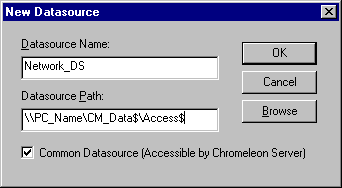
Enter the name under which the new datasource is then listed in the Browser.
Enter the path of an empty subdirectory. (To search for an empty directory, click Browse.) The database for new datasources is stored in this directory.
![]() Tip:
Tip:
It is only possible to create a database if the selected directory is empty!
Select the Common Datasource (Accessible by the Chromeleon Server) check box to enable the Chromeleon Server to access this datasource, also. It is only possible to process sequences on datasources for which this check box is selected.
![]() Note:
Note:
The Common Datasource check box is selected by default for the local datasource.
If the Common Datasource check box is cleared for a datasource, the datasource must be set up for each potential user.
Click OK to complete the datasource creation. Chromeleon will generate a database called cm_local.mdb in the selected directory.