The Chromeleon Xpress User Interface
![]() Using the On-Screen Keypad
Using the On-Screen Keypad
Chromeleon Xpress provides the On-Screen Keypad that you can use to enter numeric data. The keypad is intended for use with a stylus, but also responds to mouse or keyboard input, or to touch on a touch-sensitive monitor.
To open the keypad, click the keypad icon ![]() in the upper right corner of the Chromeleon Xpress window. The keypad appears in one of two modes, depending on whether the nlk (Num Lock) key is selected.
in the upper right corner of the Chromeleon Xpress window. The keypad appears in one of two modes, depending on whether the nlk (Num Lock) key is selected.
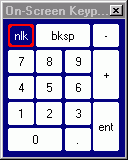
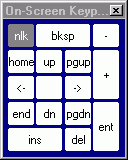
To enter numeric values:
1. Select the nlk mode.
2. Position the cursor in the numeric entry field.
Minimum and maximum values for the field are displayed.
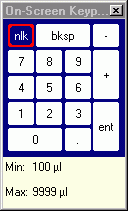
3. Click the keypad numbers to enter the desired value.
4. Click ent (enter).
Notes:
Click bksp (Backspace) to move the cursor back one character and delete the character.
Click ent (Enter) to enter the new value.
Click - or + to enter a negative or positive number.
Click . to enter a decimal point.
When nlk is not selected, the numeric keys are replaced by navigational keys. You can use these keys to move the cursor in fields that contain text, including, the Audit Trail.
Also, refer to ![]() The Chromeleon Xpress User Interface (Overview).
The Chromeleon Xpress User Interface (Overview).