The Security Activation Tool (CmSecure Program)
In the Security Activation Tool (CmSecure program), select the CmUser database that will be used to Log on to the Client. The database contains the user status and the granted privileges, as defined in the ![]() User Manager (CmUser Program) by the Chromeleon administrator or somebody with a similar function. If you performed the installation yourself, you can also open the Security Activation Tool from the Start > Chromeleon > User Management menu.
User Manager (CmUser Program) by the Chromeleon administrator or somebody with a similar function. If you performed the installation yourself, you can also open the Security Activation Tool from the Start > Chromeleon > User Management menu.
In the Security Activation Tool, enable or disable the User Mode for each Chromeleon workstation.
![]() Caution:
Caution:
Windows Administrator privileges are required to perform this task.
If User Mode (= access control) is enabled, the restrictions and settings entered in the User Manager and in the database are enforced. Electronic sequence signature is possible only if User Mode is enabled.
If the User Mode is disabled, password prompting is also disabled. Thus, Chromeleon can now be operated by any user. However, only objects that are not assigned to any of the Access Groups (A Groups) will be accessible.
Enabling User Mode
Start the Security Activation Tool from the Start menu or double-click CmSecure.exe in the CmUser directory. The following dialog box appears:
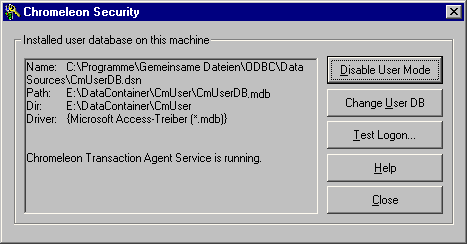
Click Change User DB to select a CmUser database.
Select a database that is installed in the ODBC Manager or install a new one. A distinction is made between File Data Sources that can be used on different PCs and Machine Data Sources that can be used on your PC only.
![]() Caution:
Caution:
In this ODBC dialog box, the New button is available. Do not use this button to create new CmUser databases. Always create new CmUser databases in the User Manager (see ![]() Creating a CmUser Database).
Creating a CmUser Database).
Disabling User Mode
Click Disable User Mode to disable user mode. If User Mode is disabled, access will be possible only to Chromeleon Datasources that are not assigned to any of the Access Groups.