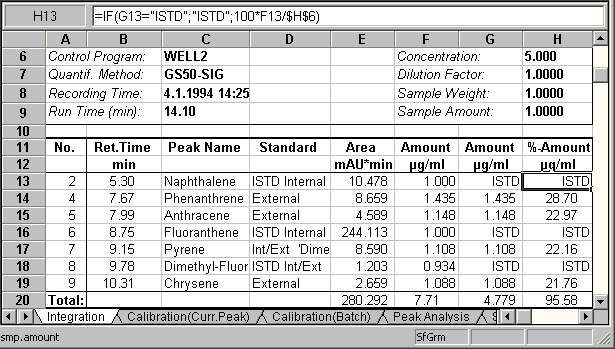Creating and Using Report Tables
![]() Calculating the Concentration Percentage (in Relation to the Total Concentration)
Calculating the Concentration Percentage (in Relation to the Total Concentration)
Entering and Calculating the Total Concentration
To calculate the percentage concentration in relation to the total concentration, calculate the total concentration using your exact sample weight (without any added Internal Standards) and the liquid volume. Enter the concentration, for example, in the Weight column of the sample list. However, it may be better to create a User-defined Column, name the column concentration, and assign Floating Point as the Value Type.
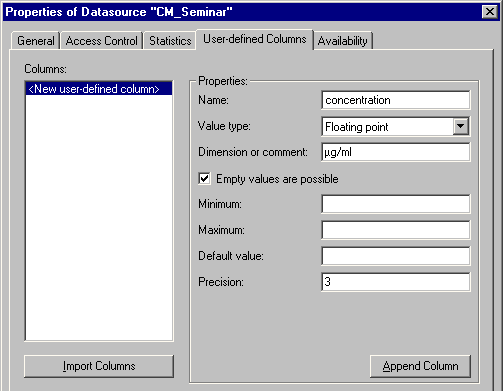
(For more information, refer to Creating and Managing Files and Data ![]() Creating User-defined Columns.) Enter the corresponding total concentrations of the single samples in this column.
Creating User-defined Columns.) Enter the corresponding total concentrations of the single samples in this column.
Creating the Report Table
Double-click a variable in the page header that is not necessarily required (here: H6). For this variable, define the concentration column created before:
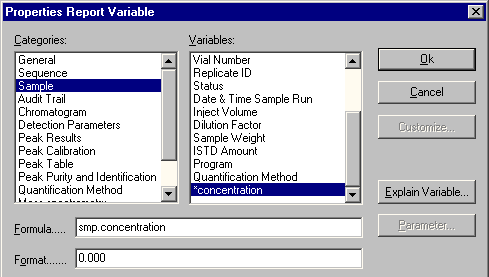
Follow the description in the previous topic (see Creating and Using Report Tables ![]() Calculating the Percentage Amount (for Identified peaks)). Instead of the formula described there in 4b, enter the following formula (here: in the field H13): =IF(G13="ISTD";"ISTD";100*F13/$H$6).
Calculating the Percentage Amount (for Identified peaks)). Instead of the formula described there in 4b, enter the following formula (here: in the field H13): =IF(G13="ISTD";"ISTD";100*F13/$H$6).
![]() Tip:
Tip:
Unless otherwise defined, enter no spaces before and after ISTD.
The value in the Total line of the %-Amount column indicates the percentage of the substances defined by you in relation of the total concentration: