Creating and Using Report Tables
![]() Calculating the Amount Percentage (for Identified Peaks)
Calculating the Amount Percentage (for Identified Peaks)
If you use samples with Internal Standard but wish to calculate the percentage values of the different substances that have been identified in the sample (without internal standard):
First, disable the display of unidentified peaks in the report table. Select Report Table Properties on the context menu. On the General tab page of the Integration Report Properties dialog box, clear the Including unidentified peaks check box.
Select a column that you do not need (in the example below: column D). Select Add Column or Insert Column on the context menu. From the Categories list, select Peak Table, and then select Standard Method from the Variables list.
a) Select a different column (here: column G) that you do not need. Double-click the column header to open the related dialog box. Delete the entry in the Formula field. Afterward, delete the entries in the column (except the last line, i.e., the line named Total).
b) In the field G29, enter the formula
=IF(OR(D29="ISTD Internal ";D29="ISTD Int/Ext ");"ISTD";F29)
(Observe the space following Internal!) Copy the formula to the following lines.
![]() Tip:
Tip:
Do not omit the space in the formula behind Internal and Int/Ext, respectively.
a) Select another column which you do not need either (here: column H). Press F8 to open the dialog box. Delete the entry in the Formula field. Afterward, delete the entries in the column (except the last line).
b) Enter the formula =100*G29/G$36 in the field H29 and copy it to the following lines
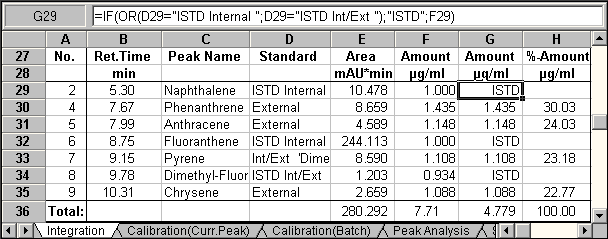
Also, refer to How to …: Creating and Using Report Tables ![]() Calculating the Concentration Percentage (in Relation to the Total Concentration)
Calculating the Concentration Percentage (in Relation to the Total Concentration)