Handling Files and Datasources
![]() Transferring Sequences Automatically
Transferring Sequences Automatically
Sequences found with a Query can be transferred at specified times, using the Online Transfer Agent (OTA).
![]() Tips:
Tips:
When the User Mode is enabled, you need administrator rights to be able to transfer sequences automatically.
You can also transfer sequences into locked folders. In this case, the Overwrite mode is disabled temporarily (even if selected in the Transfer dialog box) to prevent unintended overwriting of existing files. A corresponding message that the sequence could not be transferred will then be added to the OTA log file.
In the Browser, select Preferences on the File menu. The Preferences dialog box is opened. The Online Transfer Agent tab page shows a Log File displaying errors, warnings, and information, as well as a list of the tasks to be executed.
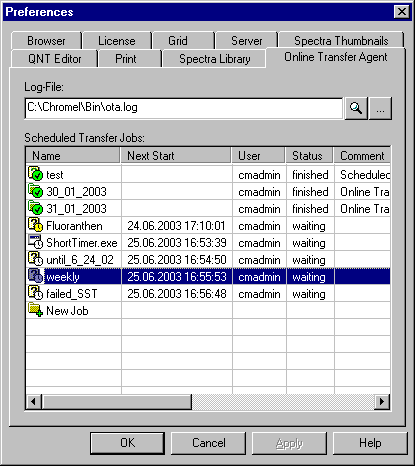
Double-click the New Job entry at the bottom of the list to enter a new job. The Scheduler Job Type dialog box is opened.
Select Transfer sequences selected by a query to open the New Scheduler Job dialog box. The dialog box contains two tabs:
On the Time Plan tab page, define when, and how often, data will be transferred.
On the Transfer tab page, select the source and target of the transfer job to be executed by the OTA.
![]() Tips:
Tips:
During batch transfer, sequences in the destination directory may be overwritten if they have the same name as the sequences to be transferred. However, it is not possible to overwrite locked data, signed data, or sequences containing raw data. (Example: If you appended samples to a sequence that was already transferred, you have to delete the existing sequence in the destination directory manually before you can transfer the extended sequence.)
Sequences not containing raw data are overwritten; a warning does not appear before this operation nor are the Privileges (e.g., DeleteSEQ) checked.
For more information, refer to: