Collecting Fractions
![]() Tracking Fraction Collection in the Chromatogram
Tracking Fraction Collection in the Chromatogram
After collecting fractions during an analysis, it is important to be able to track which substances were collected in which tube. Chromeleon lets you track this information in:
In the chromatogram, you can view which fractions were collected and when they were collected:
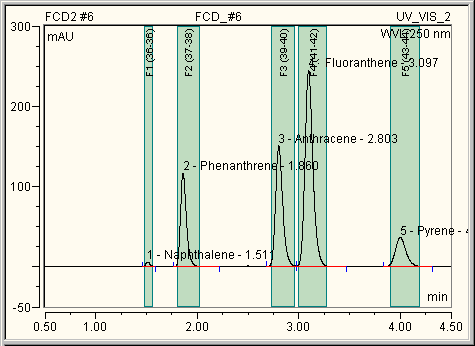
To modify the appearance of the display in the chromatogram, select Decoration on the context menu. The Chromatogram Decoration dialog box appears. On the Fractions tab page, select the display options:
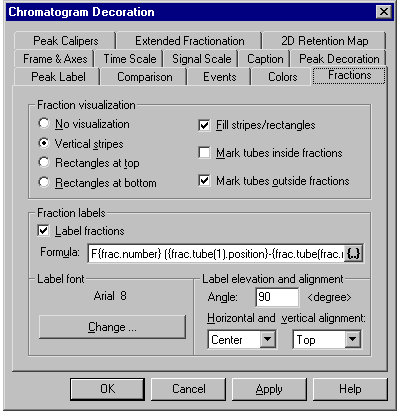
![]() Note:
Note:
The settings in the picture correspond to the settings used for the above chromatogram.
In the Fraction Visualization section, determine how the fractions are displayed. It is usually a good idea to select the Vertical stripes and Fill stripes options; selecting these options lets you display the exact time assignment of individual peaks to the corresponding fractions.
In the lower section, determine how the fractions are labeled. Select the Label Fractions check box first, and then determine the label in the Formula input field. The following formula is a good choice:
F{frac.number} ({frac.tube(1).position}-{frac.tube(frac.nTubes).position})
The corresponding label could then read, e.g., "F2 (37-38)". This means that the second fraction was collected in tubes 37 and 38. (Note: To mark tubes in the chromatogram with dotted lines, select the Mark tubes inside fraction or Mark tubes outside fraction check box.) The 'F' in the above formula distinguishes fraction labels from peak labels.
![]() Tip:
Tip:
You can also track fraction collection in the chromatogram during data acquisition. However, this requires several complex settings that must be tailored to the individual installation. A description of these settings goes beyond the scope of this online Help. For more information, please contact your local Dionex representative.
Display and Labeling of Fractions when Using two or more Detectors
If two or more detectors are used, each chromatogram displays the fractions of its corresponding channel. The fractions of each chromatogram are labeled independently of each other. Also note that the report only lists the labeled fractions of the active chromatogram (default). To display the labeled fractions of all channels, do the following:
Right-click in the fraction report and select Table Properties from the context menu.
In the Fraction Report Table Properties dialog, in the Channel section, select Channel Independent. The report will now display the fractions of all available channels.
For an overview of the fraction collection topics, refer to ![]() Collecting Fractions.
Collecting Fractions.