Starting and Monitoring the Server, Setting up the Server for Network Access
![]() Setting up the Online Transfer Agent for Network Access
Setting up the Online Transfer Agent for Network Access
The Chromeleon Online Transfer Agent (OTA) enables the server to transmit data without user interference. In the online Batch, determine whether data is transmitted automatically. To install the Online Transfer Agent, log on as the local administrator and follow the steps below:
Start the Chromeleon Server Monitor program.
Click Config.
In the Chromeleon Server Monitor: Configure Server dialog box, select the Enable Online Transfer Agent check box. This enables the Online Transfer Agent tab page.
Click This Account if you have set up a domain user account for the OTA on operating system level. The domain account is required if the OTA is to perform actions independently on the network.
Share the network resources of all datasources that you want the OTA to access, granting the new account the Modify privilege.
The new domain user account must have the Log on as a Service privilege in Windows.
![]() Note:
Note:
You can use the same user account for the Chromeleon Server, too.
You can set up the OTA for all stations that shall use the Online Transfer Agent, using the same domain user account for all stations.
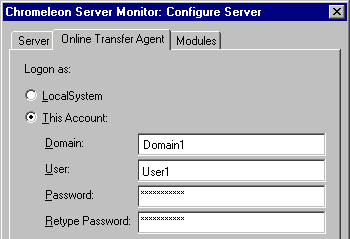
![]() Tip:
Tip:
To use the Online Transfer Agent, the Multiple Network Control license must be available on your PC. (For more information, refer to Chromatography Components: Hardware and Software ![]() Chromeleon Licenses.)
Chromeleon Licenses.)
On the Transfer tab page of the Batch dialog box, enable or disable data transfer and select or deselect the corresponding options. For more information, refer to Controlling Devices from the Control Panel ![]() Creating and Starting Sample Batches in the User Help section.
Creating and Starting Sample Batches in the User Help section.