Chromeleon Xpress: Developing an Application
![]() Editing a Program
Editing a Program
On the Sequence Control panel, click the Edit Program button.
The Program File List opens and displays all of the programs previously created for the system.
Select the Program to be modified.
Click OK to open the Program Editor.
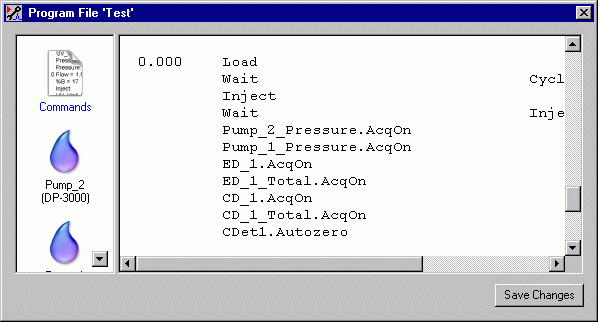
Use the Program Editor functions to change the program as needed (add or delete commands, change command parameters, etc). See the tips below for additional information.
When the changes are complete, click Save Changes.
Program Editor Tips
The Program Editor provides two basic types of views: the device views and the commands view.
The device views provide access to the Program Wizard pages for each device. To add or edit a command for a device, click the device icon on the left pane. The corresponding Program Wizard page opens. For example, clicking the pump icon opens the wizard's pump pages.
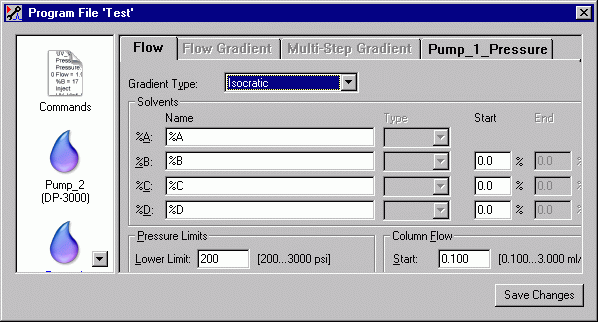
The commands view lists all of the commands in the program in chronological order. From here, you can access a Commands dialog box that assists you in editing the program commands. Place the cursor on the command that you want to change, or on a blank line where you want to add a command, and press the F8 key (or right-click and select Command from the context menu). The Commands dialog box opens with the selected command displayed.
If you know the command syntax, you can edit program commands directly from the commands view; type a new command, change a command's parameters, delete commands, etc. The commands view functions like a basic text editor. Any illegal commands or values are indicated by red text.
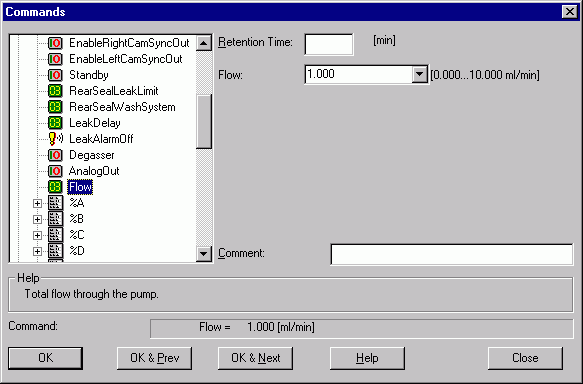
In the Chromeleon User Help section, refer to:
The Control Program ![]() The Program Wizard
The Program Wizard
Chromeleon (Overview) ![]() The Program (PGM) Editor
The Program (PGM) Editor