Creating a File Data Source
![]() Note:
Note:
This topic explains how to create a data source for a Microsoft Access database for ODBC version 4.00.4202.00. When creating a data source for a different database (and perhaps when using a different ODBC version), the dialog boxes that are displayed may vary slightly from those shown here.
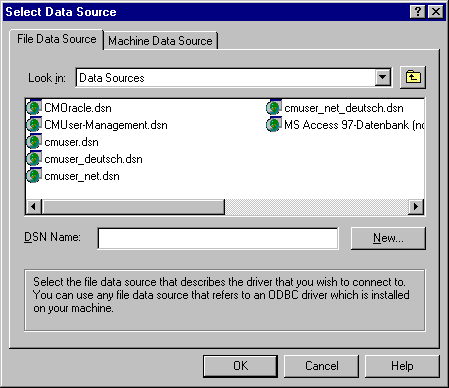
If no file data source was previously created, the list will be empty.
Click New and select the Microsoft Access driver (*.mdb) from the driver list.
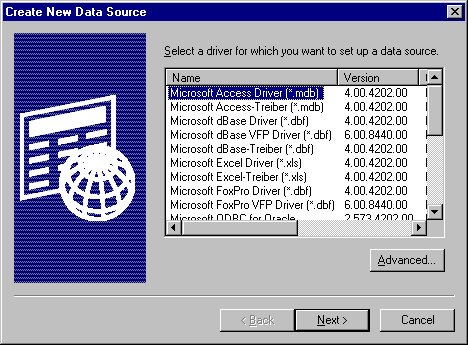
Clicking Next takes you to the next page. Specify the location where the data source is created. Click Browse to open the Save as dialog box:
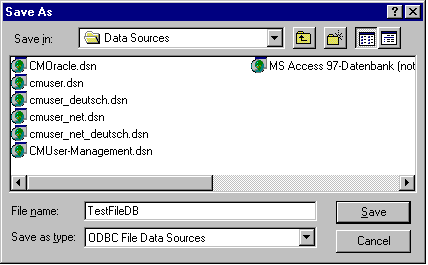
Enter a name for the data source in the File Name field, select the path where the data source is to be saved, and then click Save. This action returns you to the Create New Data Source dialog box.
Clicking Next takes you to the next page. Click Finish to complete the creation of the data source.
The ODBC Microsoft Access Setup dialog box is opened. Click Create and enter the database name:
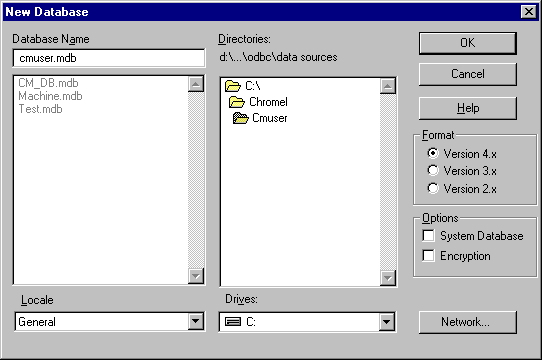
Click Ok to create the new database. Confirm this action in the next dialog box. Click Ok to close the dialog box.
This action returns you to the Select Data Source dialog box, which now indicates the new data source. Select the new data source and assign the User, Privilege Groups, and Access Groups as desired.
The system prompts you for the password with which the administrator (user = cmadmin; or any other user with administrator privileges for the CmUser database) can open the new database. Enter the requested password and continue as described in ![]() Creating Users, Access Groups, and Privilege Groups.
Creating Users, Access Groups, and Privilege Groups.
For information about how to create a machine data source, refer to ![]() Creating a Machine Data Source.
Creating a Machine Data Source.