Commands and Tips for Third-Party Devices
![]() Waters Instruments: Troubleshooting
Waters Instruments: Troubleshooting
Waters Acquity UPLC System
Note that each time the Waters Instrument Component Software reports a fatal error, Chromeleon aborts the batch. This is the standard behavior and cannot be changed.
Problem: Method/program editor pages are blank, or other unusual issues occur during operation of the Acquity driver.
Make sure that on the server PC, the Chromeleon and Acquity server are both running.
Problem: Batch is aborted with the following error message: "[Abort] ... WatersNet conflicts with the instrument LAN assigned to xxx.xxx.x.x [IP address].\m\t\t\t\t Please run the DHCP Configuration Wizard to choose an alternate address."
This error indicates an IP address conflict. If the error occurs repeatedly, contact Waters about information how to disable error reporting of IP address conflicts.
Waters 2690(D)/2695(D) or 2790/2795 Separation Modules:
Problem: A Separation Module (Alliance 2690(D)/2695(D) or 2790/2795 modules) and the Chromeleon Audit Trail report a communication error with another Waters instrument, e.g., The instrument stops due to error circumstances or user interaction: Absorbance detector fault.
The reason is that both Chromeleon and the Separation Module attempt to control this instrument.
Remedial action: Disconnect the other Waters instrument from the Separation Module, and then perform the following steps on the Separation Module (the example refers to a detector):
In the main window, press the Develop Method key to open the Method window.
Use the arrow key to select the <Default> method. Confirm your selection by pressing <Enter>.
Press the Next key until the Detectors window is opened:
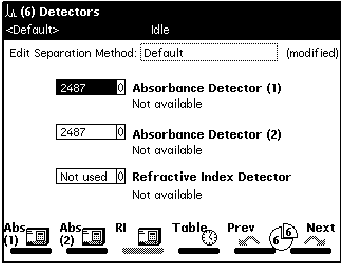
Use the arrow keys to select the first detector and press <Enter>.
Use the arrow keys to select the <Not used> option and press <Enter>.
If necessary, repeat steps 4 and 4 for all other detectors.
Press the Exit key to open the Save Method dialog box.
Select Yes to save the method.
In the main window, select Default Method.
Make sure that the other parameters in the method, e.g., extreme flow rates, selected solvents, etc., do not cause any damage.
Start the method.
Immediately stop the method.
Problem: No injection is performed although the Inject command was executed. Conditioning Column and a countdown are displayed on the instrument's display. The injection is not performed either after the countdown time has expired.
Remedial action: On the Condition Column menu on the instrument, set the conditioning time to 0:
Press Menu/Status to open the Status dialog.
From the Method field, select the column conditioning method.
Press the Direct Function key.
Select Condition Column and confirm by pressing OK. The Condition Column dialog box is opened.
(Option) Specify the column that is currently conditioned if applicable.
Set the time to 0 and confirm with OK.
Waters 2487 UV Detector:
Problem: When you enter a wavelength, the following warning can appear: "Wavelengths will span 370 nm during acquisition. The order filter will not be used. Do you really want to execute this command?"
The detector automatically uses a filter for wavelengths above 370 nm. In this way, unwanted UV light is filtered out. For measurements at or below 370 nm, the filter is automatically removed. The warning appears when the measuring wavelength of one channel is above 370 nm while the measuring wavelength of the other channel is below or equal to 370 nm.
Remedial action: Click Yes to confirm the warning. Data acquisition is performed at the selected wavelengths without a filter. However, in this case, it may happen that errors occur in the data recorded at the higher wavelength, due to unwanted UV light. Or else, click No to use two wavelengths that are both either above or equal to 370 nm or below 370 nm.
Waters Autosampler 717plus:
Problem: On the Chromeleon panel, the status of the sampler is indicated as Connected but the autosampler does not perform any actions and no error message appears.
Cause: The Waters 717plus autosampler was connected too early, i.e., before the initialization phase was completed.
Remedial action: Disconnect the autosampler, then connect it again with Chromeleon. On the display of the autosampler, the device status should be indicated (Init or Idle).
To avoid this error, always wait until the initialization phase has been completed. This may take several minutes. Only then connect the autosampler with Chromeleon.
Also, refer to ![]() GPIB-Connected Devices: Troubleshooting.
GPIB-Connected Devices: Troubleshooting.
For an overview of the different Waters instruments for which device drivers are available in Chromeleon, refer to Hardware Installation ![]() Waters in the Administrator Help section.
Waters in the Administrator Help section.