Creating a Peak Table
![]() Entering Reference Spectra (Reference Spectrum Column)
Entering Reference Spectra (Reference Spectrum Column)
You can enter a reference spectrum for each peak in the peak table of the QNT Editor:
Position the cursor in the Reference Spectrum column, press the F8 key or left-click twice. In the dialog box, select the reference spectrum of the peak. Click Browse to load any samples or spectra libraries for selecting the reference spectrum. If samples are loaded, a list of all peaks in the corresponding chromatogram is displayed. For spectra libraries, the list displays the spectra included in the spectra library (see figure). The selected reference spectrum is displayed in the right window. If the relevant peak of the peak table is identified in the active chromatogram, the spectrum is included as overlay. The corresponding match factor is displayed in the upper corner of the plot frame.
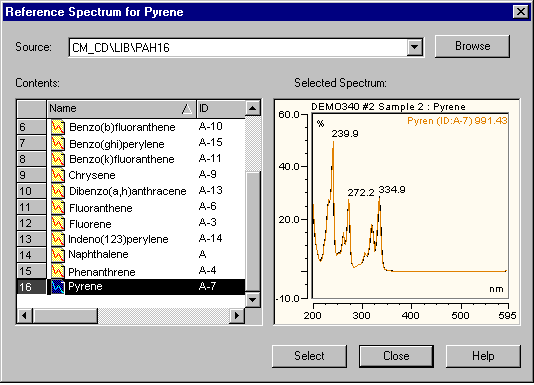
Click Select to copy the selected reference spectrum to the corresponding line of the peak table.
Clipboard: Spectra can copied to the clipboard from the spectra plot window or the spectra library by simultaneously pressing the CTRL+C keys or by selecting Copy on the Edit menu. In the QNT Editor, either simultaneously press the CTRL+V keys or select Paste on the Edit menu to insert the copied spectrum as reference spectrum into the Reference Spectra column.
Copy Peak Spectra as Reference: If one or several lines are selected in the Reference Spectrum column, select Copy Peak Spectra as Reference on the Edit or context menu to use the spectra of the active chromatogram as the reference spectra.
Overlay of the Reference Spectrum on the Spectra Plot
To include the current reference spectrum from the peak table as Overlay on the Spectra plot, place the cursor in the spectrum and right-click. Select Decoration on the context menu. On the Peak Spectra tab page, click Reference Spectrum in corresponding peak table. Click OK to receive the spectrum from the Reference Spectrum column in addition to the current one.