Creating and Using Report Tables
![]() Creating Dynamic Columns that Contain Flexible Formulas
Creating Dynamic Columns that Contain Flexible Formulas
Follow the instructions below to create a table column that contains flexible formulas and dynamically adapts to the number of existing peaks. (This procedure is important only if the table contains columns with report variables, and if these columns are next to the newly added column.)
See the following example for information about how to create a column that lets you automatically check whether the signal noise is below 0.005 mAU:
Add a new column to the table. In the Printer Layout, new columns always appear to the left of the selected column. Select the first field below the header in the column that will appear to the right of the new column:
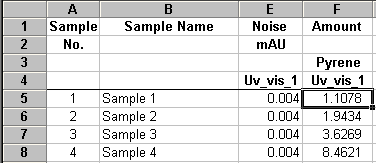
On the context menu, select Insert and then select Insert Chromeleon Report Column.
The Insert Report Column dialog box opens. Select a variable.
Delete any existing entry in the Formula field.
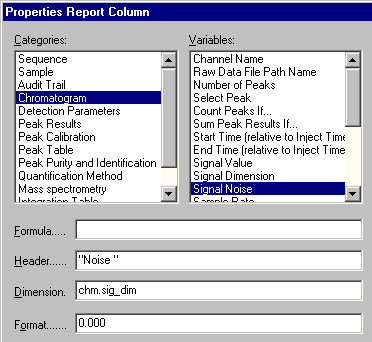
Click OK to exit the dialog. This action automatically selects the first field in the new column.
Enter the formula in the layout line without changing the selection in the report table. Press Enter to confirm your entry.
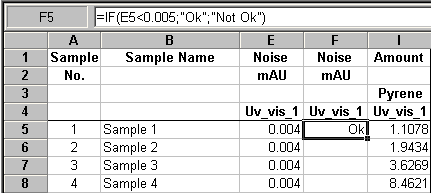
Do not change the selection, i.e., the first field below the header is selected in the new column. Place the cursor on the black rectangle on the bottom right corner of the selection frame. The cursor becomes a solid black cross. Left-click and draw the formula into all lines of the selected report table column.
Double-click in any field in the new column to open the Report Column Properties dialog box for the new report column. Edit the Header and Dimension fields as appropriate:
