Creating and Using Report Tables
![]() Inserting a Column into an Existing Table
Inserting a Column into an Existing Table
To insert a new column into an existing table:
Enable Layout Mode on the Edit menu.
Select the entire column, including its header and itís the cell Total, to the left of which you want insert the new column:
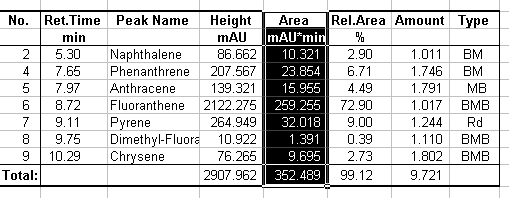
Select Insert Column(s) on the context menu. A new table column is inserted that also contains a Total cell.
Double-click the header of the new column to open the Report Column Properties dialog box. Select a variable from the Variables list (Please note: The picture only shows part of the dialog box):
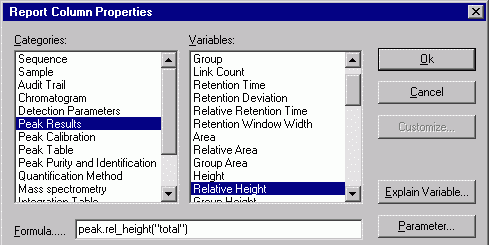
Click OK to assign the selected variable to the new column.
Fill the cell Total. Click a different cell in this line, which already contains a value. Copy the cell reference by pressing the Ctrl + C keys and then paste it into the new cell by the pressing Ctrl + V keys. (The format of the copied cell is automatically transferred, too. Adapt the format to the new column if necessary.)
For more information, refer to ![]() Inserting and Editing Tables.
Inserting and Editing Tables.