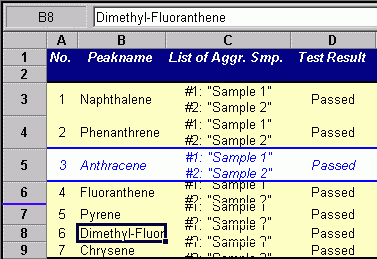Creating and Using Report Tables
![]() Optimizing the Line Height
Optimizing the Line Height
Chromeleon allows you to optimize the line height. Do this especially for sample variables, for which the single values are displayed in several lines in one cell.
To optimize the line height
On the Table menu, click Layout Mode. This activates the layout mode.
In the left column, double-click the separation line under the line for which you want to adjust the height automatically.
Example:
In this example, the heights of lines 3 to 5 have already been optimized and the list of aggregated samples is completely displayed in each line. The height of lines 6 to 9 was defined by a fixed value so that the lists are not displayed completely.
Double-click the blue line that separates lines 6 and 7. (Note: The blue color is used in the picture only for illustration purposes; it does not appear in Chromeleon.) This optimizes the height of line 6 so that the entry in the List of Aggr. Smp. column is completely displayed.