Setting up a Datasource
![]() Setting up Sharing the Datasource Directory from the Explorer
Setting up Sharing the Datasource Directory from the Explorer
To share a datasource directory, right-click the directory in the Windows Explorer. Select Properties on the context menu, and then select the Sharing tab page. Select the Share this folder option. If necessary, enter a comment and the maximum number of allowed users:
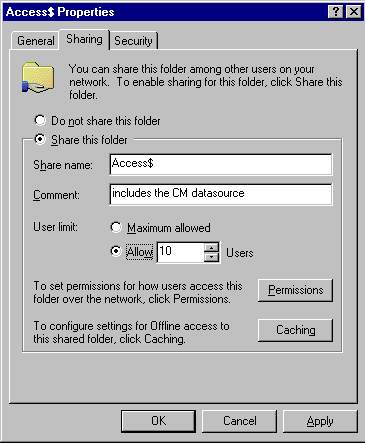
Click Permissions to open the Permissions for dialog box. Use this dialog box to grant Change and Read permissions to all users who shall access the datasource:
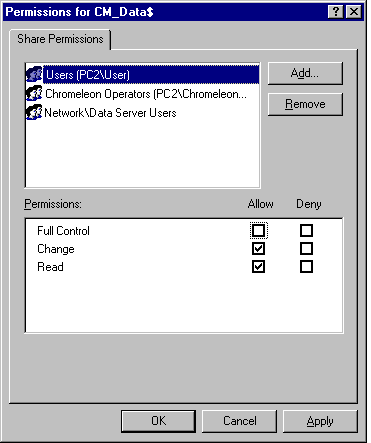
![]() Tip:
Tip:
Dionex recommends setting up the share as administrator share (the share name ends in "$."). In this case, the corresponding directory will not be visible on the network.
If you follow the steps above for a protected datasource, you can only share the superior directory. If this directory contains data that you do not want to share, share the datasource directory as described in ![]() Setting up Sharing the Datasource Directory from the Computer Management Tool.
Setting up Sharing the Datasource Directory from the Computer Management Tool.